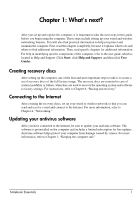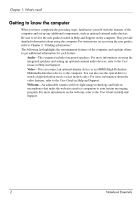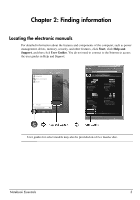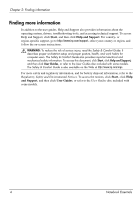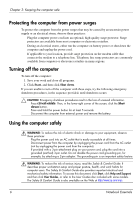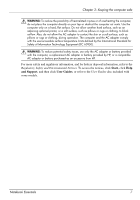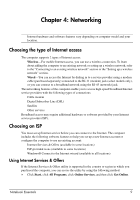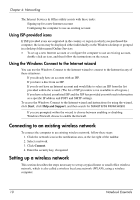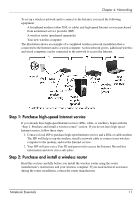HP G32-200 Notebook Essentials - Windows 7 - Page 12
Protecting the computer from power surges, Turning off the computer, Using the computer safely
 |
View all HP G32-200 manuals
Add to My Manuals
Save this manual to your list of manuals |
Page 12 highlights
Chapter 3: Keeping the computer safe Protecting the computer from power surges To protect the computer from the power surges that may be caused by an uncertain power supply or an electrical storm, observe these practices: ■ Plug the computer power cord into an optional, high-quality surge protector. Surge protectors are available from most computer or electronics retailers. ■ During an electrical storm, either run the computer on battery power or shut down the computer and unplug the power cord. ■ If applicable to your location, provide surge protection on the modem cable that connects the modem to a telephone line. Telephone line surge protectors are commonly available from computer or electronics retailers in many regions. Turning off the computer To turn off the computer: 1. Save your work and close all programs. 2. Click Start, and then click Shut down. If you are unable to turn off the computer with these steps, try the following emergency shutdown procedures, in the sequence provided, until shutdown occurs: Ä CAUTION: Emergency shutdown procedures result in the loss of unsaved information. ■ Press ctrl+alt+delete. Then, in the lower-right corner of the screen, click the Shut down button. ■ Press and hold the power button for at least 5 seconds. ■ Disconnect the computer from external power and remove the battery. Using the computer safely Å WARNING: To reduce the risk of electric shock or damage to your equipment, observe these practices: ■ Plug the power cord into an AC outlet that is easily accessible at all times. ■ Disconnect power from the computer by unplugging the power cord from the AC outlet (not by unplugging the power cord from the computer). ■ If provided with a 3-pin attachment plug on your power cord, plug the cord into a grounded (earthed) 3-pin outlet. Do not disable the power cord grounding pin, for example, by attaching a 2-pin adapter. The grounding pin is an important safety feature. Å WARNING: To reduce the risk of serious injury, read the Safety & Comfort Guide. It describes proper workstation setup and proper posture, health, and work habits for computer users. The Safety & Comfort Guide also provides important electrical and mechanical safety information. To access this document, click Start, click Help and Support, and then click User Guides, or refer to the User Guides disc included with some models. The Safety & Comfort Guide is also available on the Web at http://www.hp.com/ergo. 6 Notebook Essentials