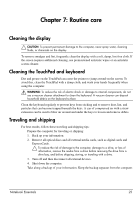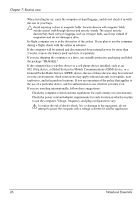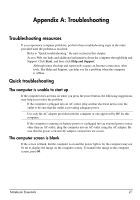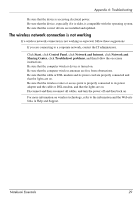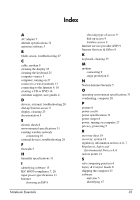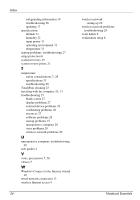HP G32-200 Notebook Essentials - Windows 7 - Page 35
The wireless network connection is not working, Start, Control Panel, Network and Internet
 |
View all HP G32-200 manuals
Add to My Manuals
Save this manual to your list of manuals |
Page 35 highlights
Appendix A: Troubleshooting ■ Be sure that the device is receiving electrical power. ■ Be sure that the device, especially if it is older, is compatible with the operating system. ■ Be sure that the correct drivers are installed and updated. The wireless network connection is not working If a wireless network connection is not working as expected, follow these suggestions: ✎ If you are connecting to a corporate network, contact the IT administrator. ■ Click Start, click Control Panel, click Network and Internet, click Network and Sharing Center, click Troubleshoot problems, and then follow the on-screen instructions. ■ Be sure that the computer wireless device is turned on. ■ Be sure that the computer wireless antennas are free from obstructions. ■ Be sure that the cable or DSL modem and its power cord are properly connected and that the lights are on. ■ Be sure that the wireless router or access point is properly connected to its power adapter and the cable or DSL modem, and that the lights are on. ■ Disconnect and then reconnect all cables, and turn the power off and then back on. ✎ For more information on wireless technology, refer to the information and the Web site links in Help and Support. Notebook Essentials 29