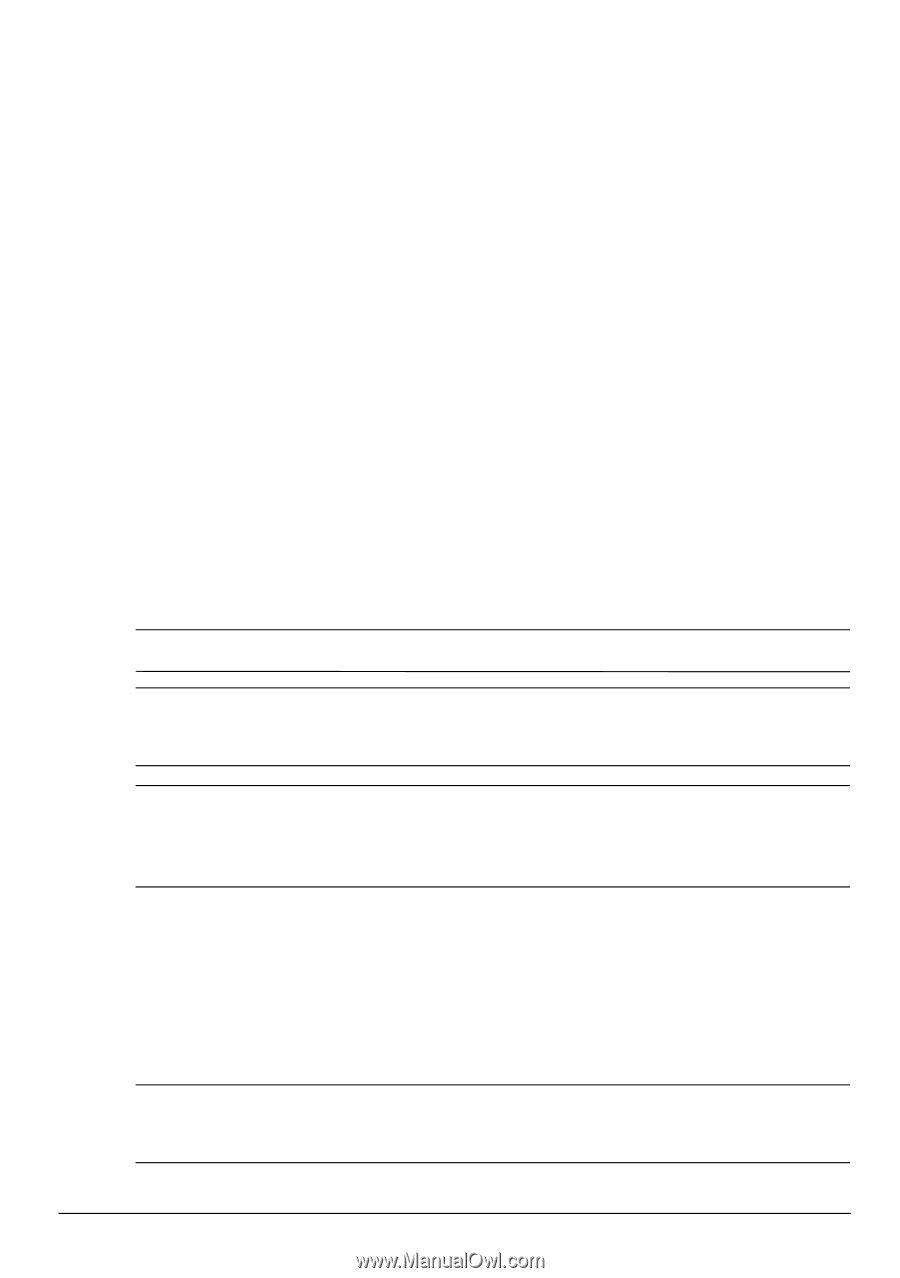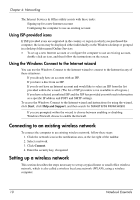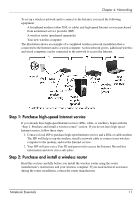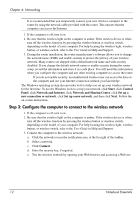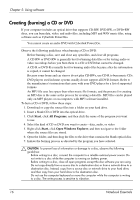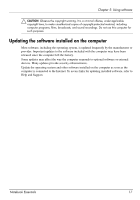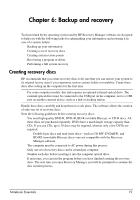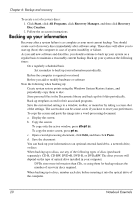HP G32-200 Notebook Essentials - Windows 7 - Page 21
Identifying installed software, Installing software from an optical disc
 |
View all HP G32-200 manuals
Add to My Manuals
Save this manual to your list of manuals |
Page 21 highlights
Chapter 5: Using software The computer includes preinstalled software. Some models also include additional software on an optical disc. You can use the software on the computer to perform these and many more tasks: ■ Playing digital media, including audio and video CDs, audio and video DVDs, Blu-ray discs (BD) ■ Listening to Internet radio ■ Creating (burning) data CDs ■ Burning and editing audio CDs ■ Burning and editing video DVDs or video CDs This chapter explains how to perform some of these tasks, and it also explains how to identify and update the software on the computer. Identifying installed software To see a list of the software that is preinstalled on the computer, click Start, and then click All Programs. ✎ Double-click the name of a program to open it. ✎ For details about using software included with the computer, refer to the software manufacturer's instructions, which may be provided with the software, on disc, or on the manufacturer's Web site. ✎ Windows includes the User Account Control feature to improve the security of the computer. You may be prompted for your permission or password for tasks such as installing software, running utilities, or changing Windows settings. Refer to Help and Support for more information. Installing software from an optical disc To install any software from an optical disc, follow these steps: 1. Insert the disc into the optical drive. 2. When the installation wizard opens, follow the on-screen instructions. 3. Restart the computer if you are prompted to do so. ✎ For information about using software included with the computer, refer to the software manufacturer's instructions. These instructions may be provided with the software, on disc, or on the manufacturer's Web site. Notebook Essentials 15