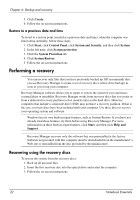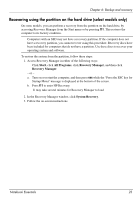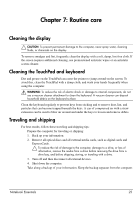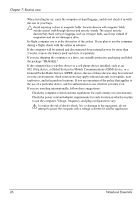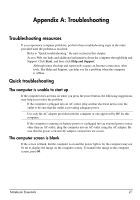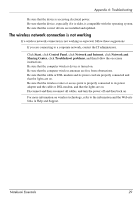HP G32-200 Notebook Essentials - Windows 7 - Page 33
Troubleshooting resources, Quick troubleshooting, The computer is unable to start up
 |
View all HP G32-200 manuals
Add to My Manuals
Save this manual to your list of manuals |
Page 33 highlights
Appendix A: Troubleshooting Troubleshooting resources If you experience computer problems, perform these troubleshooting steps in the order provided until the problem is resolved: ■ Refer to "Quick troubleshooting," the next section in this chapter. ■ Access Web site links and additional information about the computer through Help and Support. Click Start, and then click Help and Support. ✎ Although many checkup and repair tools require an Internet connection, other tools, like Help and Support, can help you fix a problem when the computer is offline. Quick troubleshooting The computer is unable to start up If the computer does not turn on when you press the power button, the following suggestions may help you resolve the problem: ■ If the computer is plugged into an AC outlet, plug another electrical device into the outlet to be sure that the outlet is providing adequate power. ✎ Use only the AC adapter provided with the computer or one approved by HP for this computer. ■ If the computer is running on battery power or is plugged into an external power source other than an AC outlet, plug the computer into an AC outlet using the AC adapter. Be sure that the power cord and AC adapter connections are secure. The computer screen is blank If the screen is blank, but the computer is on and the power light is lit, the computer may not be set to display the image on the computer screen. To transfer the image to the computer screen, press f4. Notebook Essentials 27