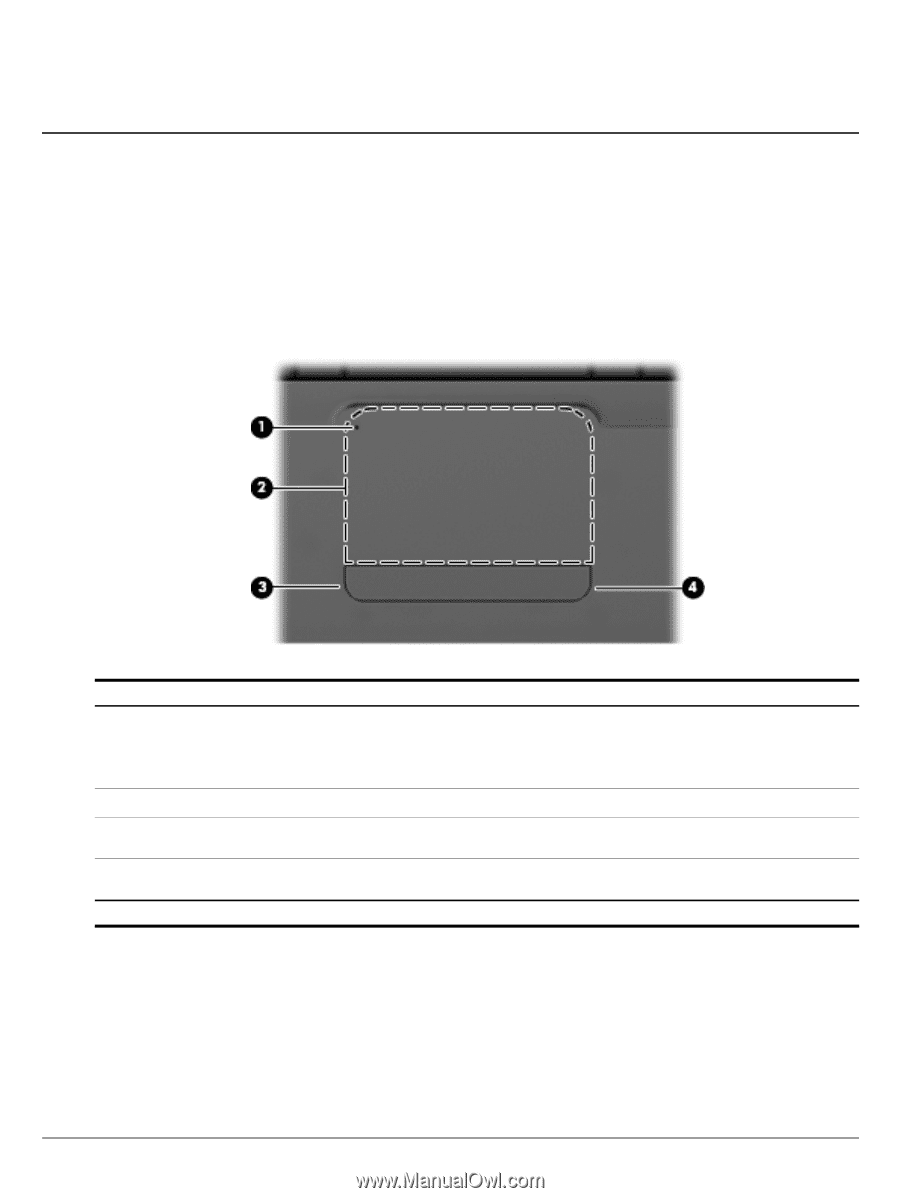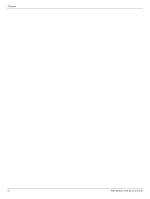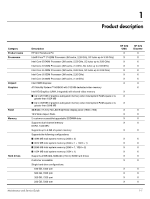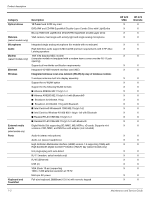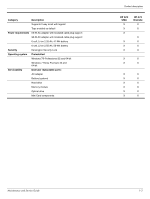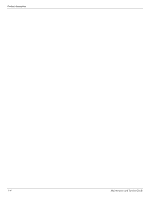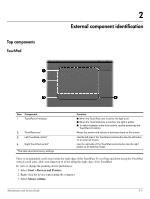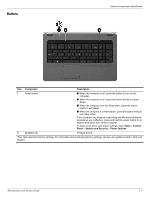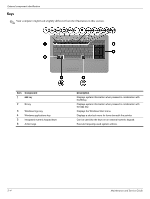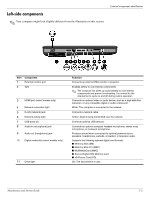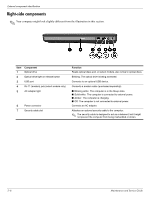HP G72-257CL Compaq Presario CQ72 Notebook PC and HP G72 Notebook PC - Mainten - Page 15
External component identification, Top components, TouchPad - screen
 |
View all HP G72-257CL manuals
Add to My Manuals
Save this manual to your list of manuals |
Page 15 highlights
Top components TouchPad 2 External component identification Item Component 1 TouchPad off indicator 2 TouchPad zone* 3 Left TouchPad control* 4 Right TouchPad control* *This table describes factory settings. Function ■ When the TouchPad zone is active, the light is off. ■ When the TouchPad zone is inactive, the light is amber. ■ To switch between active and inactive, quickly double-tap the TouchPad off indictor. Moves the pointer and selects or activates items on the screen. Use the left side of the TouchPad control button like the left button on an external mouse. Use the right side of the TouchPad control button like the right button on an external mouse. There is an unmarked scroll zone inside the right edge of the TouchPad. To scroll up and down using the TouchPad vertical scroll zone, slide your finger up or down along the right edge of the TouchPad. To view or change the pointing device preferences: 1. Select Start > Devices and Printers. 2. Right-click the device representing the computer. 3. Select Mouse settings. Maintenance and Service Guide 2-1