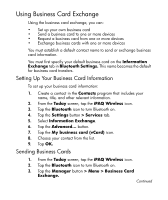HP Hx2790b HP iPAQ hx2000 Pocket PC Series Additional Product Information - Page 106
Establishing a Mobile Phone Partnership
 |
UPC - 882780110014
View all HP Hx2790b manuals
Add to My Manuals
Save this manual to your list of manuals |
Page 106 highlights
Establishing a Mobile Phone Partnership To pair your HP iPAQ with a Bluetooth mobile phone and use the mobile phone as a wireless modem: 1. From the Today screen, tap the iPAQ Wireless icon. 2. Tap the Bluetooth icon to turn Bluetooth on. 3. Tap the Settings button > Accessibility tab. 4. Check both the Allow other devices to connect checkbox and the Other devices can discover me checkbox, then tap OK. 5. Turn on the Bluetooth function on your mobile phone. Refer to the instructions that came with your mobile phone for more information. 6. Be sure Bluetooth is on, then tap Start > iPAQ Wireless > Bluetooth Manager > New > Partner with a cell phone > Next. 7. Select your mobile phone from the Phone selection list (or select Unknown, or phone not listed if your phone is not on the list), then tap Next. 8. Enable Bluetooth on your mobile phone and pair the devices. Be sure your phone is in "discoverable" and "pairable" mode. Refer to the documentation that came with your mobile phone for more information. Once your mobile phone is ready, tap Next on your HP iPAQ. 9. Tap the Device box to select a mobile phone. 10. When the phone appears in the Bluetooth Browser, select it, then enter a passkey. Refer to the mobile phone manufacturer's instructions to see if a default passkey has already been assigned. If you do not already have a passkey, you can enter your own. 11. When prompted, enter the same passkey in the mobile phone. 12. Enter a name for the connection. Obtain your country code, area code, and phone number from your mobile phone service provider. Enter the information in the appropriate boxes, then tap Finish. Continued 104