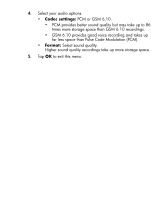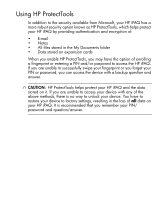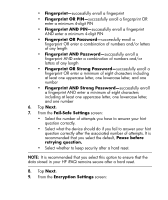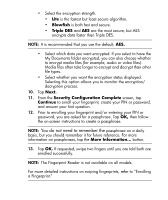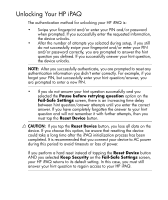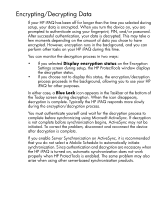HP Hx2790b HP iPAQ hx2000 Pocket PC Series Additional Product Information - Page 78
You do not need to remember the, Blowfish, Triple DES, Next., Security Configuration Complete
 |
UPC - 882780110014
View all HP Hx2790b manuals
Add to My Manuals
Save this manual to your list of manuals |
Page 78 highlights
• Select the encryption strength. • Lite is the fastest but least secure algorithm. • Blowfish is both fast and secure. • Triple DES and AES are the most secure, but AES encrypts data faster than Triple DES. NOTE: It is recommended that you use the default, AES. • Select which data you want encrypted. If you select to have the My Documents folder encrypted, you can also choose whether to encrypt media files (for example, audio or video files). Media files often take longer to encrypt and decrypt than other file types. • Select whether you want the encryption status displayed. Selecting this option allows you to monitor the encryption/ decryption process. 10. Tap Next. 11. From the Security Configuration Complete screen, tap Continue to enroll your fingerprint, create your PIN or password, and answer your hint question. 12. Prior to enrolling your fingerprint and/or entering your PIN or password, you are asked for a passphrase. Tap OK, then follow the on-screen instructions to create a passphrase. NOTE: You do not need to remember the passphrase on a daily basis, but you should remember it for future reference. For more information on passphrases, tap the More Information... button. 13. Tap OK. If requested, swipe two fingers until you are told both are enrolled successfully. NOTE: The Fingerprint Reader is not available on all models. For more detailed instructions on swiping fingerprints, refer to "Enrolling a Fingerprint." 74