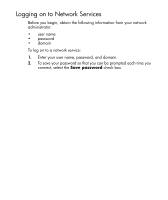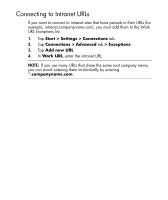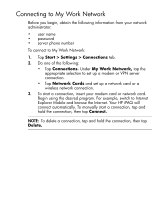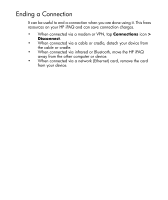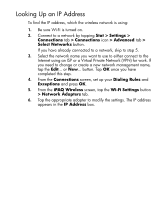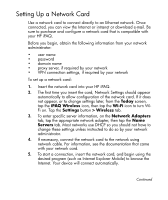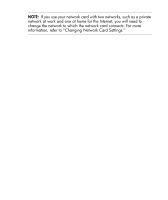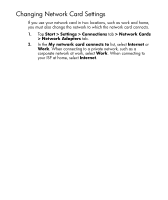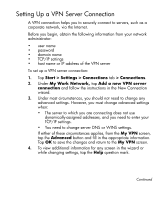HP Hx2790b HP iPAQ hx2000 Pocket PC Series Additional Product Information - Page 127
Looking Up an IP Address, Internet using an ISP or a Virtual Private Network VPN for work. If
 |
UPC - 882780110014
View all HP Hx2790b manuals
Add to My Manuals
Save this manual to your list of manuals |
Page 127 highlights
Looking Up an IP Address To find the IP address, which the wireless network is using: 1. Be sure Wi-Fi is turned on. 2. Connect to a network by tapping Stat > Settings > Connections tab > Connections icon > Advanced tab > Select Networks button. If you have already connected to a network, skip to step 5. 3. Select the network name you want to use to either connect to the Internet using an ISP or a Virtual Private Network (VPN) for work. If you need to change or create a new network management name, tap the Edit... or New... button. Tap OK once you have completed this step. 4. From the Connections screen, set up your Dialing Rules and Exceptions and press OK. 5. From the iPAQ Wireless screen, tap the Wi-Fi Settings button > Network Adapters tab. 6. Tap the appropriate adapter to modify the settings. The IP address appears in the IP Address box. 17