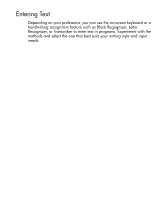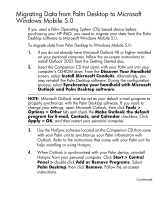HP Hx2790b HP iPAQ hx2000 Pocket PC Series Additional Product Information - Page 30
Entering Text Using the Keyboard, Input Selector, Keyboard, Start > Settings > Personal
 |
UPC - 882780110014
View all HP Hx2790b manuals
Add to My Manuals
Save this manual to your list of manuals |
Page 30 highlights
Entering Text Using the Keyboard 1. From any program, tap the Input Selector arrow, and then Keyboard. 2. Tap on the appropriate characters, numbers, and symbols on the on-screen keyboard. You can increase the size of the on-screen keyboard keys to make them easier to tap. 1. Tap Start > Settings > Personal tab > Input. 2. On the Input Method tab, select Keyboard as the input method, and tap Large Keys. 3. Tap OK. NOTE: You can enlarge the keys even more by selecting the Use gestures for the following keys check box. Fewer keys appear on the keyboard, but you can do gestures for Space, Backspace, Enter, and Shift+key. 18

18
Entering Text Using the Keyboard
1.
From any program, tap the
Input Selector
arrow, and then
Keyboard
.
2.
Tap on the appropriate characters, numbers, and symbols on the
on-screen keyboard.
You can increase the size of the on-screen keyboard keys to make them
easier to tap.
1.
Tap
Start > Settings > Personal
tab
> Input
.
2.
On the
Input Method
tab, select
Keyboard
as the input
method, and tap
Large
Keys
.
3.
Tap
OK
.
NOTE:
You can enlarge the keys even more by selecting the
Use
gestures for the following keys
check box. Fewer keys appear on
the keyboard, but you can do gestures for Space, Backspace, Enter, and
Shift+key.