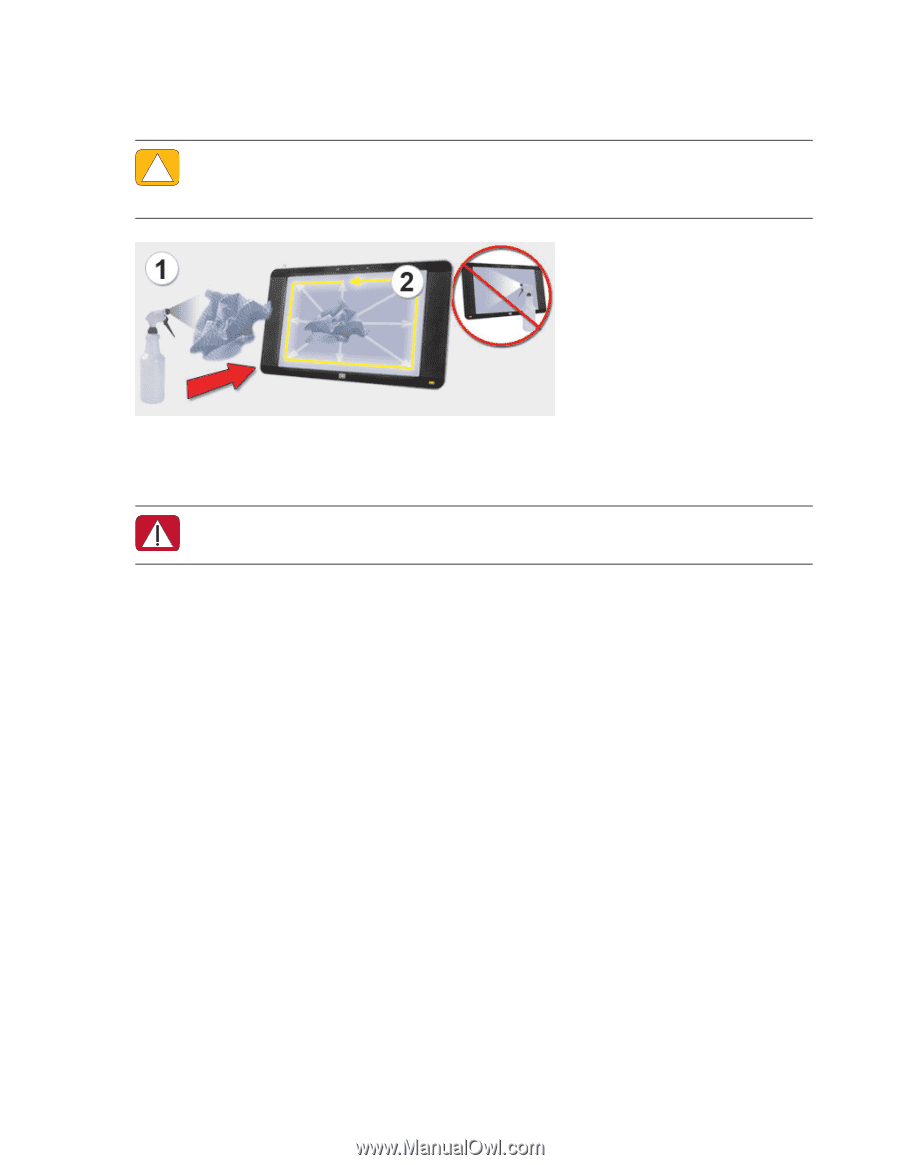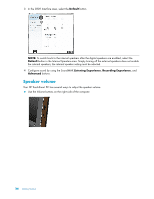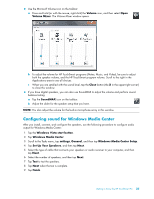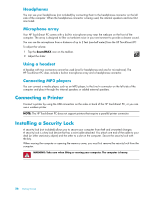HP IQ804 Getting Started Guide - Page 34
Using the Computer with Safety and Comfort, Recycling Your Old Computer Hardware
 |
UPC - 884420018438
View all HP IQ804 manuals
Add to My Manuals
Save this manual to your list of manuals |
Page 34 highlights
3 Spray a small amount of a mild glass cleaner onto the cleaning cloth that came with your HP TouchSmart PC. You can also use a soft cloth or paper towel dampened with a typical household glass cleaner to clean the touch screen. 4 Wipe the surface and each side of the touch screen to remove dirt, fingerprints, or other debris. CAUTION: Do not spray or place the cleaner directly on the screen; spray the cleaner into the cloth, and then wipe the sides and surface of the touch screen. Do not use an abrasive cleaner or cloth when cleaning the sides or the surface of the screen, because this could cause damage to the touch screen. . Using the Computer with Safety and Comfort WARNING: To reduce the risk of serious injury, read the Safety & Comfort Guide. It describes proper workstation setup, posture, and health and work habits for computer users. It also provides important electrical and mechanical safety information. Before you begin using the computer, arrange the computer and your work area to maintain your comfort and productivity. Refer to the Safety & Comfort Guide for important ergonomic information: Tap the Windows Vista start button, tap Help and Support, User Guides, and then tap Safety & Comfort Guide. Or Type www.hp.com/ergo into the Web browser address box, and then press the Enter key on the keyboard. Recycling Your Old Computer Hardware HP offers computer equipment recycling programs in many countries/regions. To learn about the options, go to www.hp.com/recycle, and select your country/region in the drop-down list. There are also computer trade-ins and other programs for some countries/regions. Go to the following Web sites: North America and Asia Pacific English: www.hp.com/hpinfo/globalcitizenship/environment/return/index.html Europe/Middle East/Africa (select your country/region in the drop-down list): 41201.www4.hp.com/tradein/welcome.asp 28 Getting Started