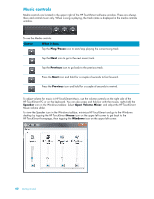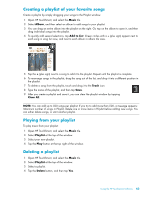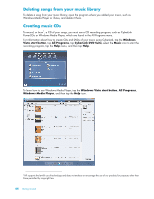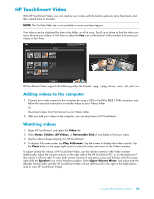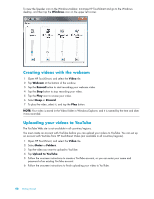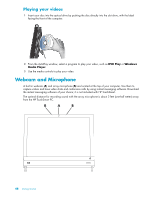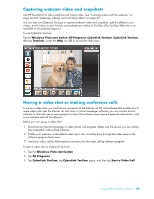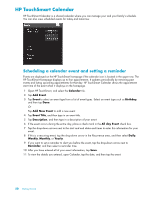HP IQ804 Getting Started Guide - Page 52
Creating videos with the webcam, Uploading your videos to YouTube, Windows, Video, Webcam, Record - review
 |
UPC - 884420018438
View all HP IQ804 manuals
Add to My Manuals
Save this manual to your list of manuals |
Page 52 highlights
To view the Speaker icon in the Windows taskbar, minimize HP TouchSmart and go to the Windows desktop, and then tap the Windows icon on the upper left corner. Creating videos with the webcam 1 Open HP TouchSmart, and select the Video tile. 2 Tap Webcam at the bottom of the window. 3 Tap the Record button to start recording your webcam video. 4 Tap the Stop button to stop recording your video. 5 Tap the Play icon to review your video. 6 Select Keep or Discard. 7 To play the video, select it, and tap the Play button. NOTE: Your video is stored in the Video folder in Windows Explorer, and it is named by the time and date it was recorded. Uploading your videos to YouTube The YouTube Web site is not available in all countries/regions. You must create an account with YouTube before you can upload your videos to YouTube. You can set up an account with YouTube from HP TouchSmart Video (not available in all countries/regions). 1 Open HP TouchSmart, and select the Video tile. 2 Select Dates or Folders. 3 Tap the video you want to upload to YouTube. 4 Tap Upload to YouTube. 5 Follow the onscreen instructions to create a YouTube account, or you can enter your name and password of an existing YouTube account. 6 Follow the onscreen instructions to finish uploading your video to YouTube. 46 Getting Started