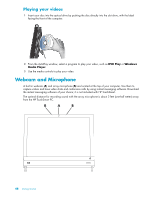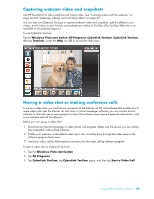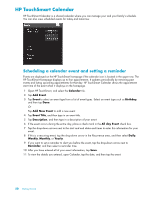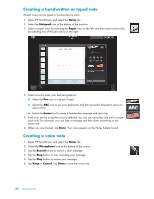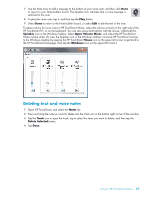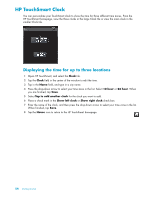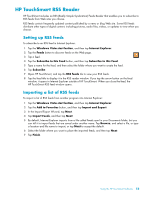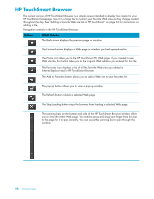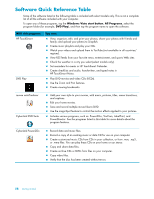HP IQ804 Getting Started Guide - Page 59
Deleting text and voice notes, Speaker, Open Volume Mixer, House, Windows, Notes, Trash
 |
UPC - 884420018438
View all HP IQ804 manuals
Add to My Manuals
Save this manual to your list of manuals |
Page 59 highlights
7 Use the Note tools to add a message to the bottom of your voice note, and then click Done to save it to your Note bulletin board. The Speaker icon indicates that a voice message is attached to the note. 8 To play the voice note, tap it, and then tap the Play button. 9 Select Done to return to the Note bulletin board, or select Edit to edit the text in the note. To adjust volume for voice notes in HP TouchSmart Notes, adjust the volume controls on the right side of the HP TouchSmart PC, or on the keyboard. You can also press and hold (or with the mouse, right-click) the Speaker icon in the Windows taskbar. Select Open Volume Mixer, and adjust the HP TouchSmart Notes volume slider. (To view the Speaker icon in the Windows taskbar, minimize HP TouchSmart and go to the Windows desktop by tapping the HP TouchSmart House icon on the upper left corner to get back to the HP TouchSmart homepage, then tap the Windows icon on the upper left corner.) Deleting text and voice notes 1 Open HP TouchSmart, and select the Notes tile. 2 Press and drag the note you want to delete into the Trash can in the bottom right corner of the window. 3 Tap the Trash icon to open the trash, tap to select the items you want to delete, and then tap the Delete Selected button. 4 Tap Done. Using the HP TouchSmart Software 53