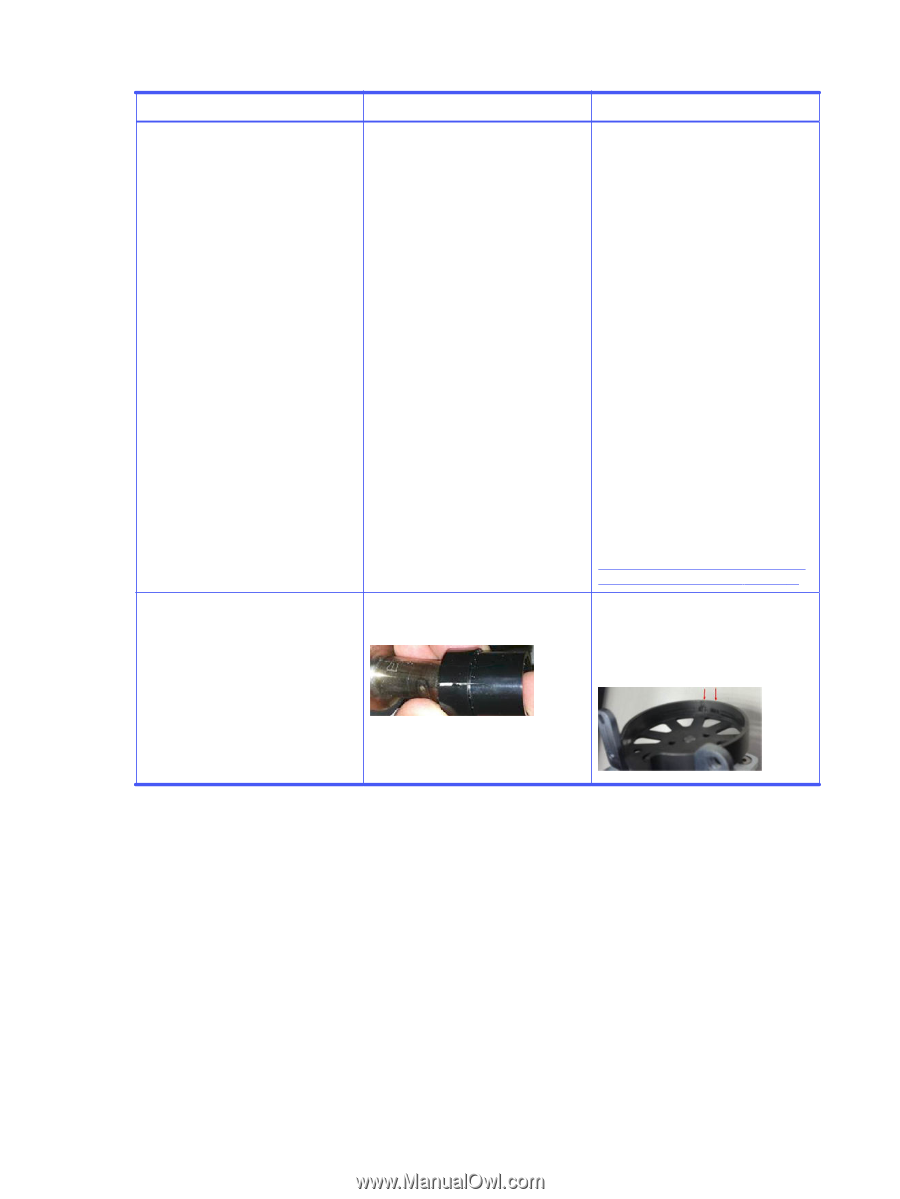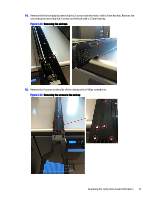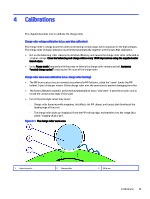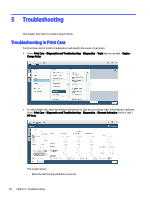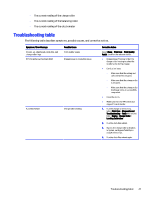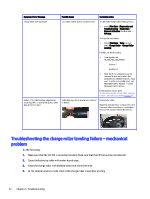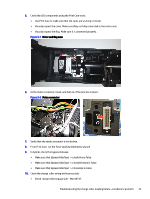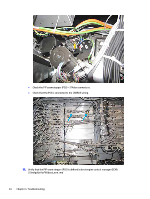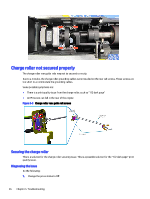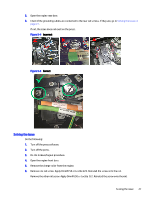HP Indigo 30000 CA493-00130 Rev - Page 24
Troubleshooting the charge roller leveling failure – mechanical problem, Do the following
 |
View all HP Indigo 30000 manuals
Add to My Manuals
Save this manual to your list of manuals |
Page 24 highlights
Symptom / Error Message Charge roller leveling failure Failure of the JOS leveling, edge bands, bouncing, OPU, or poor print quality (dark side at front or rear) Possible Cause Corrective Action Calibration failure due to software issue To check the charge roller leveling status, ● select Print Care > Diagnostics and Troubleshooting > Diagnostics > Element Activation (the first tab) > PIP Area. To force the calibration, ● Select Print Care > Tests (second tab) > Charge Roller > Charge Roller Leveling. If it fails, do the following: ● From Systab, set IO_SDV_PSS_JOS_FORCE: - Active = -1 - Disable = 0 ● After the force calibration, you do not need to manually return the parameter to Disable. However, if you want to re-force the calibration, set the parameter to Disable. Then set the parameter to Active. If the problem recurs, go to Troubleshooting the charge roller leveling failure - mechanical problem on page 22. Roller bearing plastic insulation is cracked or broken. Replace the roller. Clean the JOS cam inner surface with a lintfree wipe. Make sure there is no residues. (You do not need to remove the motor.) Troubleshooting the charge roller leveling failure - mechanical problem Do the following: 1. Make sure that the PIP foil is correctly installed. Make sure that the PIP foil is clean and smooth. 2. Clean the balancing roller with water-based wipe.. 3. Clean the charge roller with distilled water and a lint-free wipe. 4. At the cleaning station, make check if the charge roller is wet after printing 22 Chapter 5 Troubleshooting