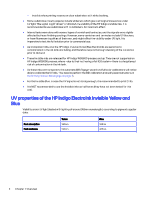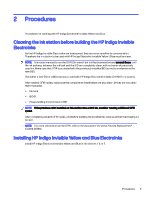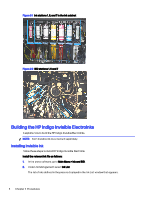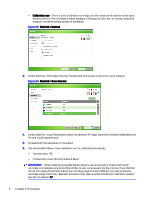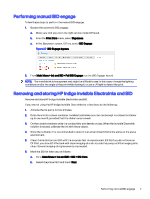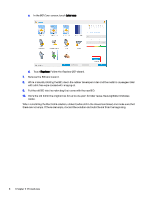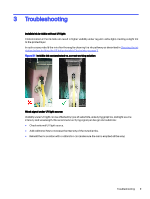HP Indigo WS6600 Working with Indigo ElectroInk Invisible Yellow and Blue for - Page 11
Performing manual BID engage, Removing and storing HP Indigo Invisible ElectroInks and BID, Print Care
 |
View all HP Indigo WS6600 manuals
Add to My Manuals
Save this manual to your list of manuals |
Page 11 highlights
Performing manual BID engage Follow these steps to perform the manual BID engage. 1. Bypass the automatic BID engage: a. Make sure that you are in the right service mode (CE level). b. From the Print Care menu, select Bypasses. c. In the Bypasses screen, ILS tab, select BID Engage. Figure 2-7 BID Engage bypass 2. From Main Menu > Ink and BID > Full BID Engage, run the BID Engage wizard. NOTE: The Invisible ink is transparent and might be difficult to see. In this case, change the lighting conditions and/or the angle of the print while viewing it, or use a UV light to detect the print. Removing and storing HP Indigo Invisible ElectroInks and BID Remove and store HP Indigo Invisible ElectroInks and BID. If you are not using the HP Indigo Invisible ElectroInks for a few days, do the following: 1. Activate the ink pump for two minutes. 2. Drain the ink into a clean container. Invisible ElectroInks solution can be kept in a closed container up to one month, provided that it is shaken once a week. 3. On the closed container, write the conductivity and density values. When the Invisible ElectroInk solution is reused, calibrate the ink with these values. 4. Store the container. It is recommended to store it in an environment that is the same as the press environment. 5. Clean the ink station and BID with the on-press fast ink replacement (OFIR). If you do not have an OFIR kit, you should fill the tank with clean imaging oil and circulate the pump until the imaging oil is clean. Several imaging oil replacements are needed. 6. Mark the BID for later use, as follows: a. Go to Main Menu > Ink and BID > BID > BID Care. b. Select the primer BID and touch Next. Performing manual BID engage 7