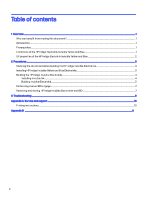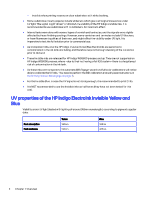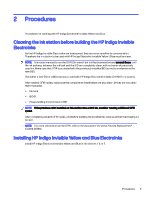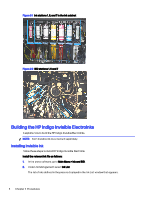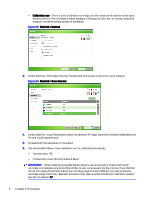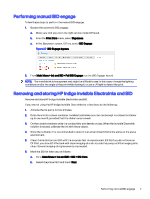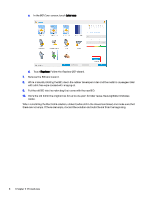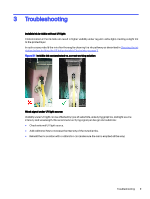HP Indigo WS6600 Working with Indigo ElectroInk Invisible Yellow and Blue for - Page 9
Building Invisible ElectroInk, Ink List, Import, C:\Unicorn\Inks, Invisible, Build Ink
 |
View all HP Indigo WS6600 manuals
Add to My Manuals
Save this manual to your list of manuals |
Page 9 highlights
3. Touch the Import icon at the top right of the Ink List window. The Import window appears, displaying the ink files that are in C:\Unicorn\Inks. Figure 2-3 Importing an Invisible ink file 4. From the list, select the desired HP Indigo Invisible ElectroInk and touch Import. The Invisible ink is added to the ink list. Figure 2-4 Importing an HP Indigo ElectroInk Security ink file Building Invisible ElectroInk Follow these steps to build the HP Indigo Invisible ElectroInk. Build the HP Indigo Invisible ElectroInk as follows: NOTE: The station to be used for the HP Indigo Invisible ElectroInk must be clean (ink tank, filters, BID and hoses). 1. Go to Main Menu > Ink and BID > Build Ink. Follow the instructions in the Build Ink wizard that appears. 2. Under Build Ink > Method (see figure below), select the following radio buttons: ● Build ink for a new color - This builds the ink and also re-calibrates the ink density sensor in the ink tank. Building Invisible ElectroInk 5