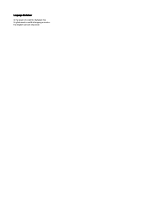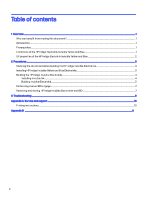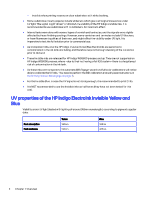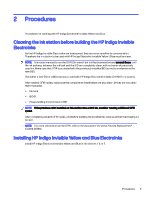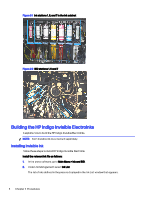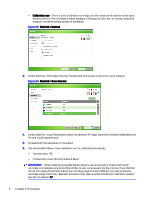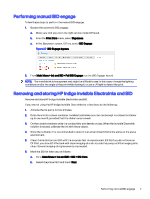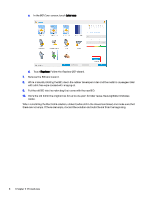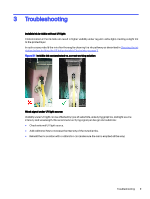HP Indigo WS6600 Working with Indigo ElectroInk Invisible Yellow and Blue for - Page 8
Building the HP Indigo Invisible ElectroInks, Installing Invisible Ink
 |
View all HP Indigo WS6600 manuals
Add to My Manuals
Save this manual to your list of manuals |
Page 8 highlights
Figure 2-1 Ink stations 1, 6, and 7 in the ink cabinet Figure 2-2 BID stations 1, 6 and 7 Building the HP Indigo Invisible ElectroInks It explains how to build the HP Indigo Invisible ElectroInks. NOTE: Each Invisible ink must be built separately. Installing Invisible Ink Follow these steps to install HP Indigo Invisible ElectroInk. Install the relevant ink file as follows: 1. In the press software, go to Main Menu > Ink and BID. 2. Under Ink Management, select Ink List. The list of inks defined in the press is displayed in the Ink List window that appears. 4 Chapter 2 Procedures
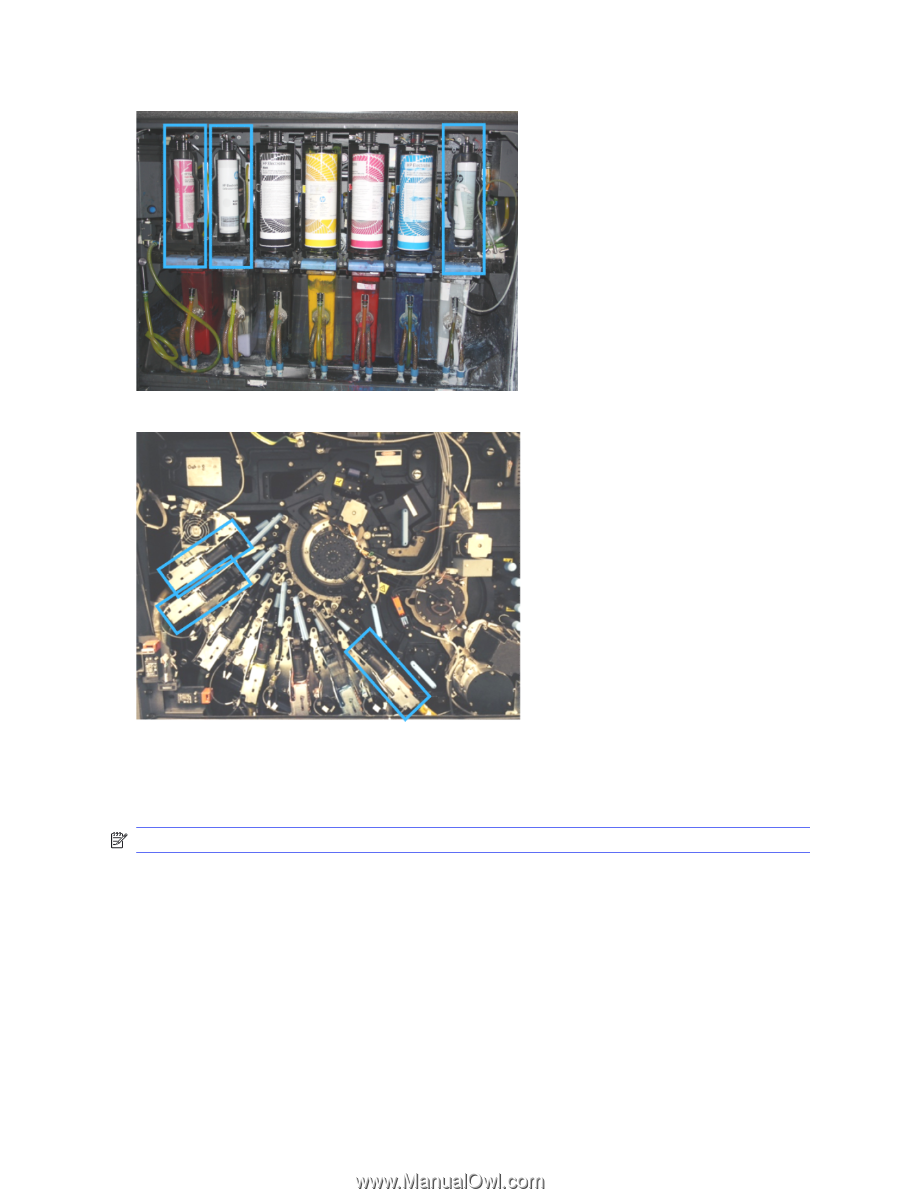
Figure 2-1
Ink stations 1, 6, and 7 in the ink cabinet
Figure 2-2
BID stations 1, 6 and 7
Building the HP Indigo Invisible ElectroInks
It explains how to build the HP Indigo Invisible ElectroInks.
NOTE:
Each Invisible ink must be built separately.
Installing Invisible Ink
Follow these steps to install HP Indigo Invisible ElectroInk.
Install the relevant ink file as follows:
1.
In the press software, go to
Main Menu > Ink and BID
.
2.
Under
Ink Management
, select
Ink List
.
The list of inks defined in the press is displayed in the
Ink List
window that appears.
4
Chapter 2
Procedures