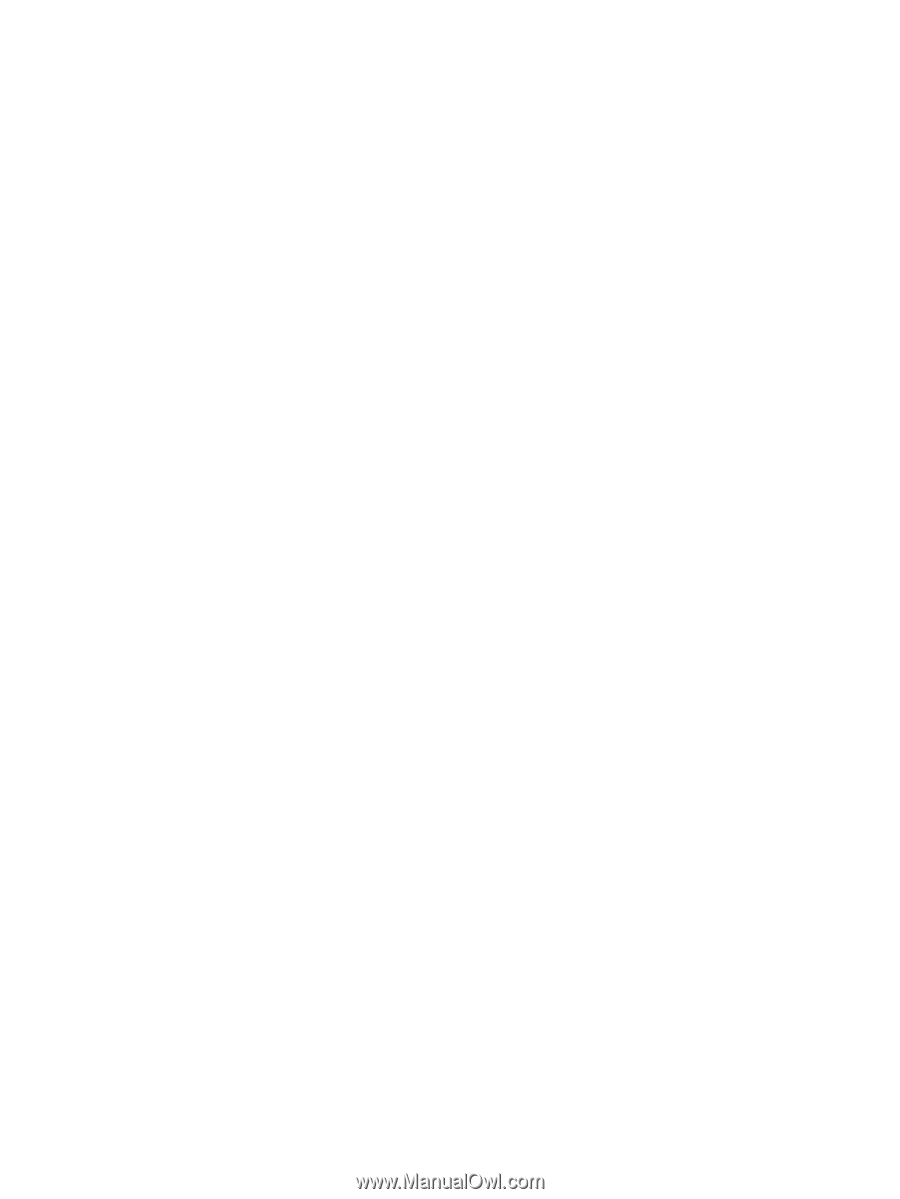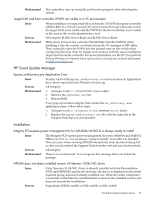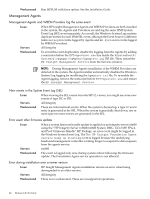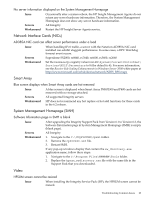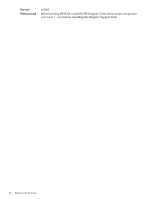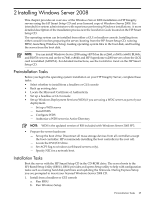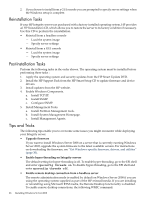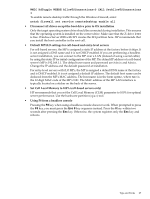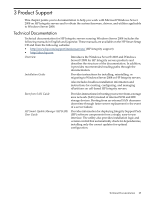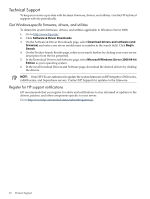HP Integrity Superdome SX2000 HP Integrity Servers with Microsoft Windows Serv - Page 26
Reinstallation Tasks, Post-Installation Tasks, Tips and Tricks
 |
View all HP Integrity Superdome SX2000 manuals
Add to My Manuals
Save this manual to your list of manuals |
Page 26 highlights
2. If you choose to install from a GUI console you are prompted to specify server settings when the Windows setup is complete. Reinstallation Tasks If your HP Integrity server was purchased with a factory-installed operating system, HP provides an HP Reinstallation CD, which allows you to restore the server to its factory condition if necessary. Use this CD to perform the reinstallation. • Reinstall from a headless console - Load the system image - Specify server settings • Reinstall from a GUI console - Load the system image - Specify server settings Post-Installation Tasks Perform the following tasks in the order shown. The operating system must be installed before performing these tasks : 1. Apply the operating system and security updates from the HP Smart Update DVD. 2. Install the HP Support Pack from the HP Smart Setup CD to update firmware and device drivers. 3. Install updates from the HP website. 4. Enable Windows Components. a. Install TCP/IP. b. Install SNMP. c. Configure SNMP. 5. Install Management Tools. a. Install Partition Management tools. b. Install System Management Homepage. c. Install Management Agents. Tips and Tricks The following tips enable you to overcome some issues you might encounter while deploying your Integrity server. • Upgrade firmware If you want to install Windows Server 2008 on a server that is currently running Windows Server 2003, upgrade the system firmware to the latest available version. For instructions on downloading the firmware, see "Get Windows-specific firmware, drivers, and utilities" (page 30). • Enable hyper-threading on Integrity servers The default setting for hyper-threading is off. To enable hyper-threading, go to the EFI shell and enter cpuconfig threads on. To disable hyper-threading, go to the EFI shell and enter cpuconfig threads off. • Enable remote desktop connection from a headless server The remote administration mode is enabled by default on Windows Server 2008 if you are using the operating system supplied as part of the HP reinstall media. If you are installing or reinstalling using Microsoft RTM media, the Remote Desktop functionality is disabled. To enable remote desktop connections, the following WMIC command: 26 Installing Windows Server 2008