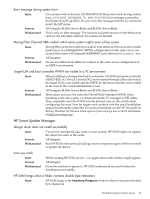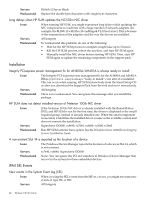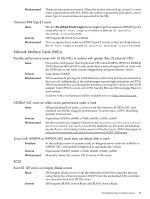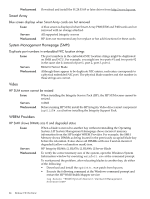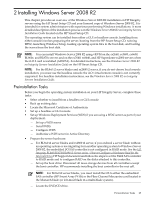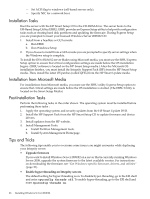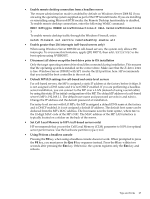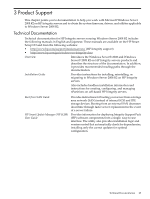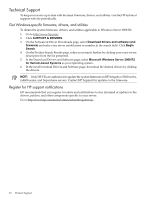HP Integrity rx2800 HP Integrity Servers with Microsoft Windows Server 2008 R2 - Page 26
Installation Tasks, Installation from Microsoft Media, Post-Installation Tasks, Tips and Tricks - i2 specifications
 |
View all HP Integrity rx2800 manuals
Add to My Manuals
Save this manual to your list of manuals |
Page 26 highlights
- Set ACPI flag to windows (cell-based servers only). - Specify NIC for a network boot. Installation Tasks Boot the server with the HP Smart Setup CD in the CD-ROM drive. The server boots to the EFI-Based Setup Utility (EBSU). EBSU provides an Express Setup utility to help with configuration tasks such as creating hard disk partitions and updating the firmware. During Express Setup you are prompted to insert your licensed Windows Server 2008 R2 CD. 1. Install from a headless or GUI console a. Run EBSU b. Run Windows Setup 2. If you choose to install from a GUI console you are prompted to specify server settings when the Windows setup is complete. To install the OS to BL8x0 i2 server blades using Microsoft media, you must use the EBSU Express Setup option to ensure that critical configuration settings are made before the OS installation begins. (EBSU software is located on the HP Smart Setup media.) After the Microsoft OS installation finishes, you must install the Integrity Support Pack (ISP) from the HP Smart Setup media. Then, install the latest OS patches (called QFEs) from the HP Smart Update media. Installation from Microsoft Media For installations from Microsoft media, you must use the EBSU utility Express Setup option to ensure that critical settings are made before the OS installation is started. (The EBSU Utility is located on the Smart Setup Media) Post-Installation Tasks Perform the following tasks in the order shown. The operating system must be installed before performing these tasks : 1. Apply the operating system and security updates from the HP Smart Update DVD. 2. Install the HP Support Pack from the HP Smart Setup CD to update firmware and device drivers. 3. Install updates from the HP website. 4. Install Management Tools. a. Install Partition Management tools. b. Install System Management Homepage. Tips and Tricks The following tips enable you to overcome some issues you might encounter while deploying your Integrity server. • Upgrade firmware If you want to install Windows Server 2008 R2 on a server that is currently running Windows Server 2008, upgrade the system firmware to the latest available version. For instructions on downloading the firmware, see "Get Windows-specific firmware, drivers, and utilities" (page 30). • Enable hyper-threading on Integrity servers The default setting for hyper-threading is on. To disable hyper-threading, go to the EFI shell and enter cpuconfig threads off. To enable hyper-threading, go to the EFI shell and enter cpuconfig threads on. 26 Installing Windows Server 2008 R2