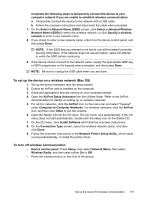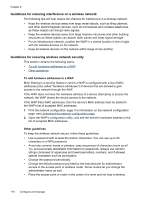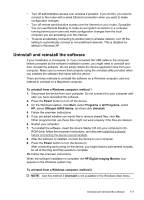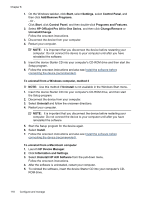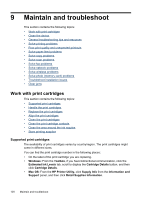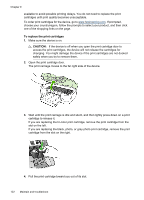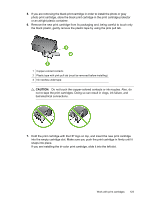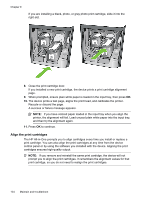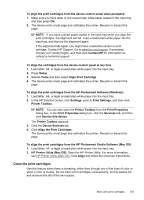HP J6480 User Guide - Page 124
Maintain and troubleshoot, Work with print cartridges, Supported print cartridges - wireless scanning problems
 |
UPC - 883585506811
View all HP J6480 manuals
Add to My Manuals
Save this manual to your list of manuals |
Page 124 highlights
9 Maintain and troubleshoot This section contains the following topics: • Work with print cartridges • Clean the device • General troubleshooting tips and resources • Solve printing problems • Poor print quality and unexpected printouts • Solve paper-feed problems • Solve copy problems • Solve scan problems • Solve fax problems • Solve network problems • Solve wireless problems • Solve photo (memory card) problems • Troubleshoot installation issues • Clear jams Work with print cartridges This section contains the following topics: • Supported print cartridges • Handle the print cartridges • Replace the print cartridges • Align the print cartridges • Clean the print cartridges • Clean the print cartridge contacts • Clean the area around the ink nozzles • Store printing supplies Supported print cartridges The availability of print cartridges varies by country/region. The print cartridges might come in different sizes. You can find the print cartridge number in the following places: • On the label of the print cartridge you are replacing. • Windows: From the Toolbox, if you have bidirectional communication, click the Estimated Ink Levels tab, scroll to display the Cartridge Details button, and then click Cartridge Details. • Mac OS: From the HP Printer Utility, click Supply Info from the Information and Support panel, and then click Retail Supplies Information. 120 Maintain and troubleshoot