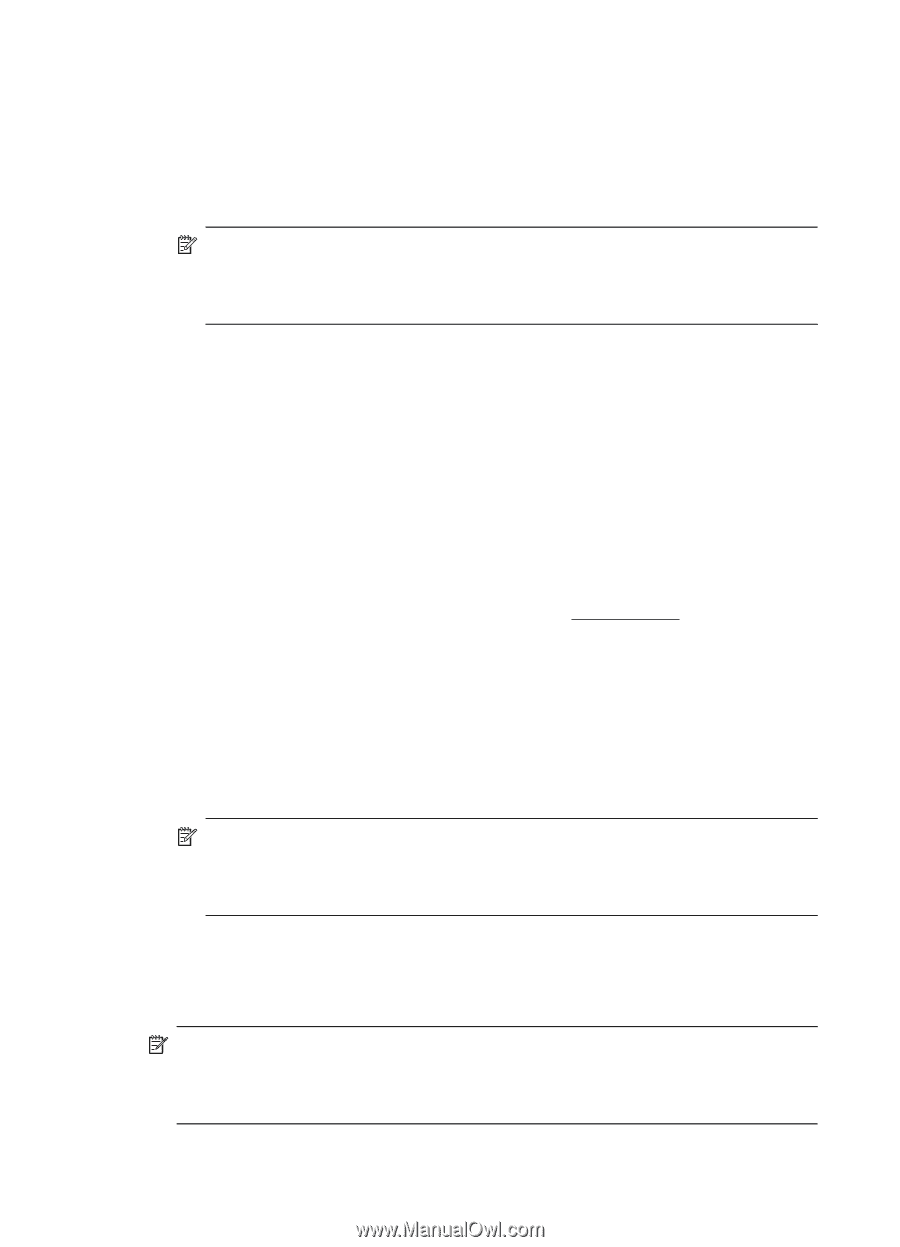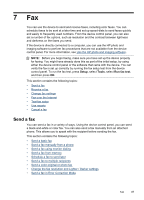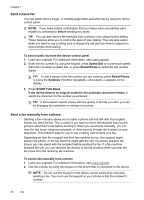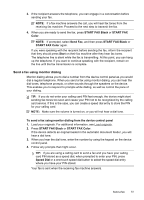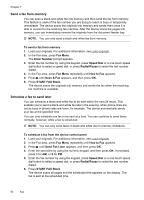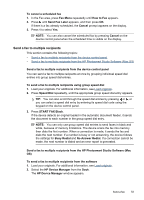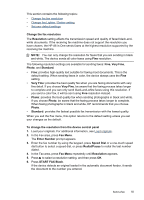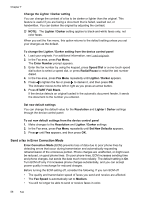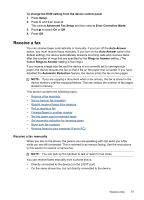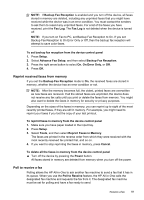HP J6480 User Guide - Page 58
Send a color original or photo fax, Change the fax resolution and Lighter / Darker settings
 |
UPC - 883585506811
View all HP J6480 manuals
Add to My Manuals
Save this manual to your list of manuals |
Page 58 highlights
Chapter 7 3. In the Devices pop-up menu, choose the HP All-in-One, and then double-click Send Fax. The Print dialog box opens. 4. From the Printer pop-up menu, choose the HP All-in-One (Fax). 5. From the pop-up menu, choose Fax Recipients. 6. Enter the recipient information, and then click Add to Recipients. NOTE: You can also add recipients from the Phone Book or from the Address Book. To select a recipient from the Address Book, click Open Address Book, and then drag and drop the recipient to the Fax Recipients area. 7. Continue to enter recipients, clicking Add to Recipients after each one, until all the appropriate recipients are in the Recipient List. 8. Click Send Fax Now. Send a color original or photo fax You can fax a color original or photo from the device. If it determines that the recipient's fax machine only supports black-and-white faxes, the fax is sent in black and white. HP recommends that you use only color originals for color faxing. To send a color original or photo fax from the device control panel 1. Load your originals. For additional information, see Load originals. 2. In the Fax area, press Fax Menu. The Enter Number prompt appears. 3. Enter the fax number by using the keypad, press Speed Dial or a one-touch speed dial button to select a speed dial, or press Redial/Pause to redial the last number dialed. 4. Press START FAX Color. If the device detects an original loaded in the automatic document feeder, it sends the document to the number you entered. NOTE: If the recipient's fax machine only supports black-and-white faxes, the HP All-in-One automatically sends the fax in black and white. A message appears after the fax has been sent indicating that the fax was sent in black and white. Press OK to clear the message. Change the fax resolution and Lighter / Darker settings You can change the Resolution and Lighter / Darker settings for documents that you are faxing. NOTE: These settings do not affect copy settings. Copy resolution and lightness/ darkness are set independently from fax resolution and lightness/darkness. Also, the settings that you change from the device control panel do not affect faxes you send from your computer. 54 Fax