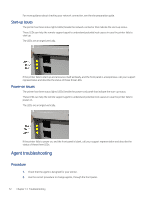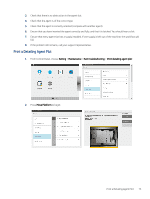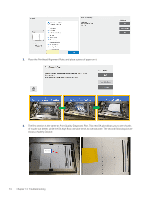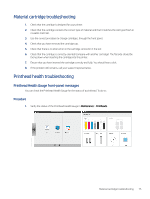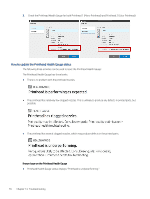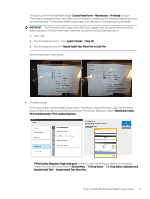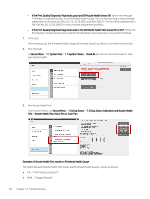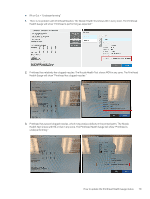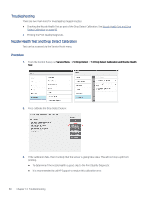HP Jet Fusion 300 User Guide - Page 81
Material cartridge troubleshooting, Printhead health troubleshooting
 |
View all HP Jet Fusion 300 manuals
Add to My Manuals
Save this manual to your list of manuals |
Page 81 highlights
Material cartridge troubleshooting 1. Check that the cartridge is designed for your printer. 2. Check that the cartridge contains the correct type of material and that it matches the slot type (fresh or reusable material). 3. Use the correct procedure to change cartridges, through the front panel. 4. Check that you have removed the cartridge cap. 5. Check that there is no obstruction in the cartridge connector in the slot. 6. Check that the cartridge is correctly oriented (compare with another cartridge). The flat side should be facing down when inserting the cartridge into the printer. 7. Ensure that you have inserted the cartridge correctly and fully. You should hear a click. 8. If the problem still remains, call your support representative. Printhead health troubleshooting Printhead Health Gauge front-panel messages You can check the Printhead Health Gauge for the status of a printhead. To do so: Procedure 1. Verify the status of the Printhead Health Gauge in Maintenance > Printheads. Material cartridge troubleshooting 75