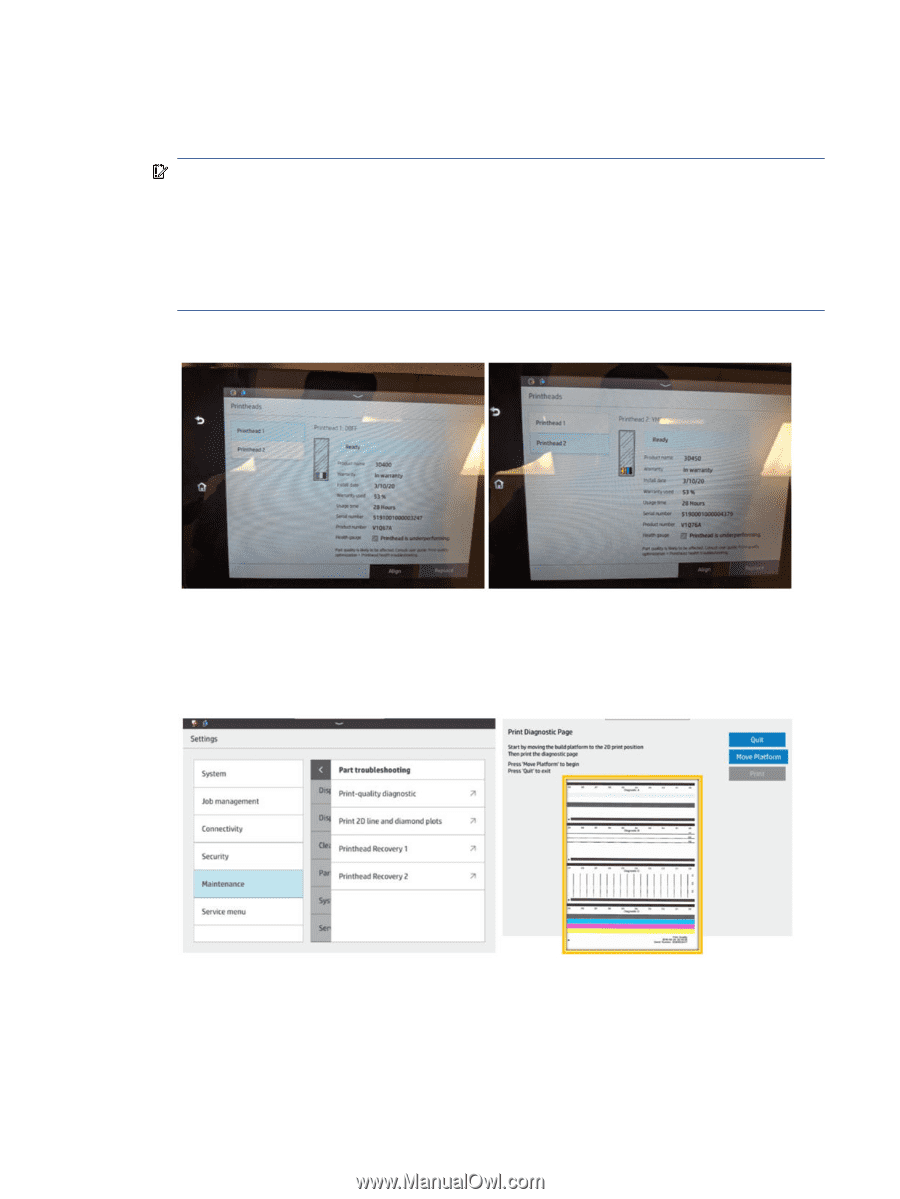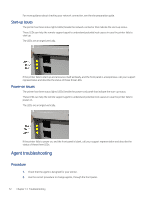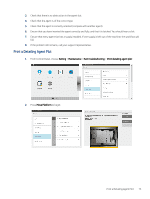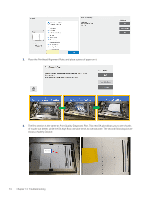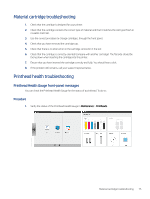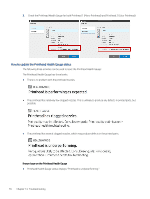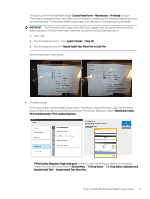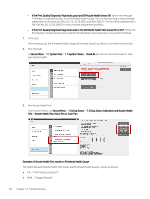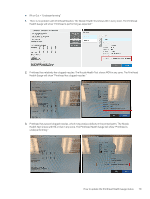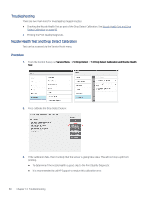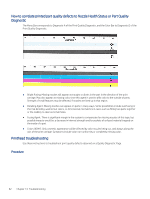HP Jet Fusion 300 User Guide - Page 83
The status of the Printhead Health Gauge, Health Test from the Control Panel
 |
View all HP Jet Fusion 300 manuals
Add to My Manuals
Save this manual to your list of manuals |
Page 83 highlights
The status of the Printhead Health Gauge (Control Panel Home > Maintenance > Printhead) displays "Printhead is underperforming" even after a new Printhead is installed and the Printhead Replacement flow has been followed. The Printhead Health Gauge status is an indication of the printhead nozzle health. IMPORTANT: The Printhead Health Gauge status ONLY gets updated after the printer performs a Drop Detect procedure. There are three ways the printer can perform a Drop Detect procedure: 1. Print a job. 2. Run the diagnostic test 1.1 from System Checks > Check All. 3. Run the diagnostic test from Nozzle Health Test: Mono Pen or Color Pen. See the following for more details. ● Troubleshooting: If the status of the Printhead Health Gauge shows "Printhead is underperforming", verify the Printhead Nozzle Health of all agents except DA by printing the Print Quality Diagnostic Page in Maintenance menu > Part troubleshooting >Print-quality diagnostic: - If Print Quality Diagnostic Page looks good: In order to check the DA Nozzle Health, run the Nozzle Health Test from the Control Panel in Service Menu > 7.0 Drop Detect > 7.3 "Drop Detect Calibration and Nozzle Health Test" > Nozzle Health Test: Mono Pen. How to update the Printhead Health Gauge status 77