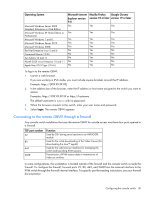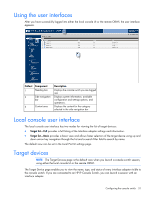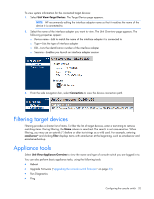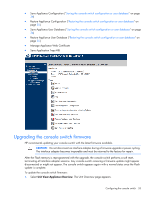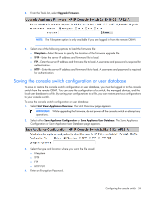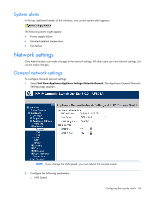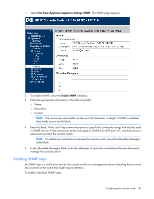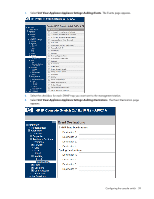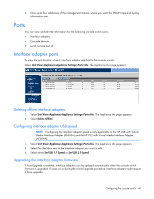HP KVM CAT5 1x1x16 HP IP and Server Console Switches G2 User Guide - Page 35
Restoring the console switch configuration or user database, Viewing system information
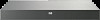 |
View all HP KVM CAT5 1x1x16 manuals
Add to My Manuals
Save this manual to your list of manuals |
Page 35 highlights
Restoring the console switch configuration or user database NOTE: To save or restore the console switch configuration or user database, you must be logged in to the console switch from the remote OBWI. To restore a previously saved console switch configuration or user database: 1. Select Unit View>Appliance>Overview. The Unit Overview page appears. 2. Select either Restore Appliance Configuration or Restore Appliance User Database. The Restore Appliance Configuration or Restore Appliance User Database page appears. 3. Select the type and location of the file you want to restore: o Filesystem o TFTP o FTP o HTTP 4. Enter the Decryption Password. The file is uploaded to the console switch. 5. Reboot the console switch ("Appliance tools" on page 32) to enable the restored configuration. Viewing system information 1. Select Unit View>Appliance>Properties>Identity. The following properties appear: o Part number o Serial number o EID NOTE: HP recommends completing the Location information for the appliance, so that all appliances can be logically organized in the software. 2. Select Unit View>Appliance>Properties>Location. The following properties appear: o Site o Department o Location 3. Select Unit View>Appliance Settings>Versions to view the current firmware version. The current firmware version is listed under the Application Version. The larger the version number, the more current the firmware. Configuring the console switch 35