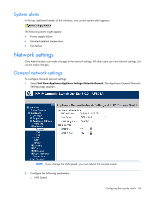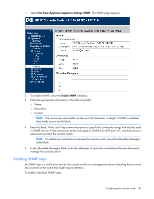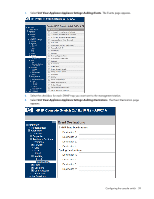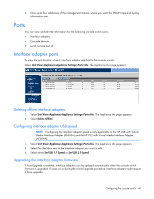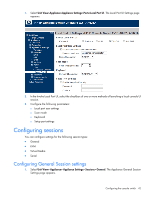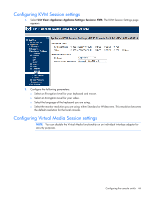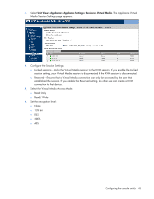HP KVM CAT5 1x1x16 HP IP and Server Console Switches G2 User Guide - Page 41
Interface adapter serial session settings, Cascade devices ports, Local console UI settings
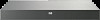 |
View all HP KVM CAT5 1x1x16 manuals
Add to My Manuals
Save this manual to your list of manuals |
Page 41 highlights
CAUTION: Do not disconnect an interface adapter during a firmware upgrade or power cycling. The interface adapter becomes inoperable and must be returned to the factory for repair. To upgrade the interface adapter firmware: 1. Select Unit View>Appliance>Appliance Settings>Ports>IAs. The Appliance IAs page appears. 2. Select the checkbox next to the interface adapter you want to upgrade. 3. Select Upgrade. Interface adapter serial session settings To configure the serial session settings of an individual interface adapter: 1. Select Unit View>Appliance>Appliance Settings>Ports>IAs. The Appliance IAs page appears. 2. Select the interface adapter you want to configure, by clicking the name under the EID column. The IA page appears. 3. From the navigation tree on the left, select Settings. The IA Settings page appears. 4. Configure the following settings for the interface adapter: o Baud Rate o Data Bits o Parity o Stop Bits o Flow Control o DTR Mode o Pinout - If you are managing a Cisco device, select Cisco and connect the RJ-45 connector directly to the management port of the appliance. - If you are connecting to a DB9 Male DTE device, select ACS and connect the DB9 to RJ-45 adapter to the RJ-45 serial connector, and then connect it to the appliance. Cascade devices ports To view the port location of all cascaded appliances from the console switch: Select Unit View>Appliance>Appliance Settings>Ports>Cascade Devices. The Appliance Cascade Devices page appears. You can edit the names of the cascaded devices by selecting the Name hyperlink. Local console UI settings Only the Administrator can make changes to the local port UI settings, such as: • Enabling/Disabling local port user authentication, requiring users to log in to the interface. • Select a User Access Level, determining what user level can disconnect another user's KVM or serial session with a target device. To configure local port UI settings: Configuring the console switch 41