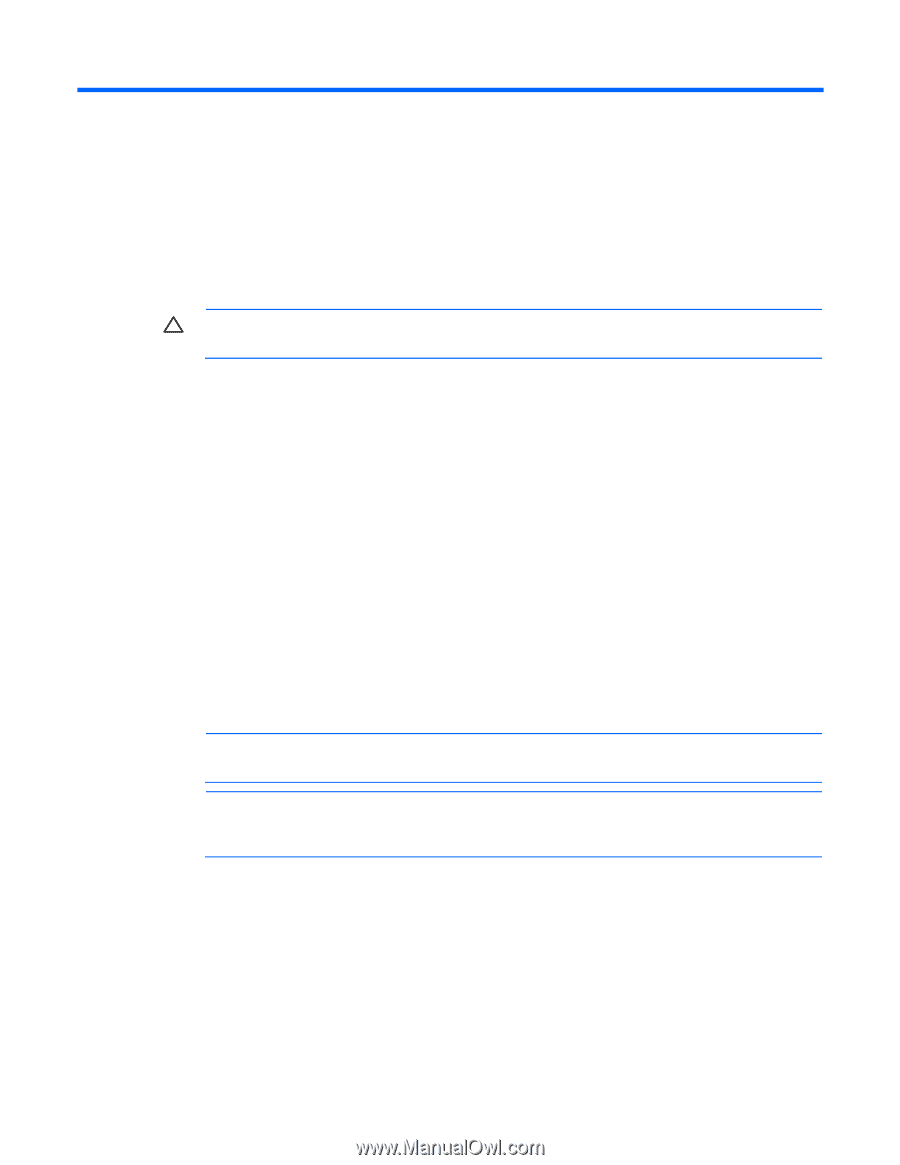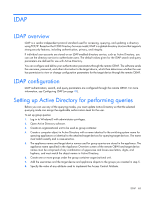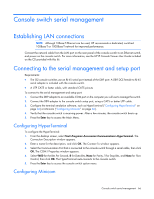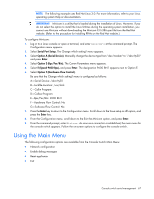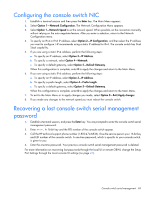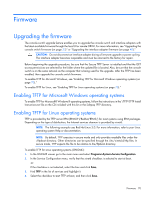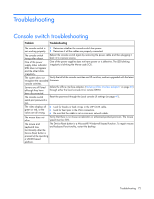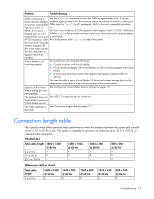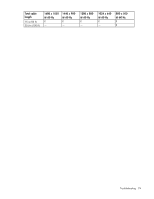HP KVM CAT5 1x1x16 HP IP and Server Console Switches G2 User Guide - Page 70
Firmware, Upgrading the firmware, Enabling TFTP for Microsoft Windows operating systems
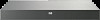 |
View all HP KVM CAT5 1x1x16 manuals
Add to My Manuals
Save this manual to your list of manuals |
Page 70 highlights
Firmware Upgrading the firmware The console switch upgrade feature enables you to upgrade the console switch and interface adapters with the latest available firmware through the local UI or remote OBWI. For more information, see "Upgrading the console switch firmware (on page 33)" or "Upgrading the interface adapter firmware (on page 40)." CAUTION: Do not disconnect an interface adapter during a firmware upgrade or power cycling. The interface adapter becomes inoperable and must be returned to the factory for repair. Before beginning the upgrade procedure, be sure that the Secure TFTP Server is installed and that the GET access permissions are selected for the folder where the updated file is located. Also, be sure that the console switch is on the same network as the computer that is being used for the upgrade. After the TFTP has been enabled, then upgrade the console switch firmware. To enable TFTP for Microsoft Windows, see "Enabling TFTP for Microsoft Windows operating systems (on page 70)." To enable TFTP for Linux, see "Enabling TFTP for Linux operating systems (on page 70)." Enabling TFTP for Microsoft Windows operating systems To enable TFTP for Microsoft® Windows® operating systems, follow the instructions in the \TFTP\TFTP Install Instructions.txt file on the CD included with this kit or the Softpaq TFTP directory. Enabling TFTP for Linux operating systems TFTP is provided by the TFTP server RPM (RPM-IVH/Redhat/RPMS/) for most systems using RPM packages. Depending on the type of distribution, the Internet services daemon is provided by xinetd. NOTE: The following example uses Red Hat Linux 3.0. For more information, refer to your Linux operating system Help or documentation. NOTE: By default, TFTP executes in secure mode and only provides readable files under the /tftpboot directory. Other directories can be specified through the /etc/xinetd.d/tftp files. In secure mode, TFTP expects the file to be relative to the/tftpboot directory. To enable TFTP for Linux operating systems (GNOME): 1. In the GNOME viewer go to the main menu and select Programs>System>Service Configuration. 2. In the Service Configuration menu, verify that the xinetd checkbox is selected to start at boot. -orIf the checkbox is not selected, select the box and click Save. 3. Find TFTP in the list of services and highlight it. 4. Select the checkbox to start TFTP at boot, and then click Save. Firmware 70