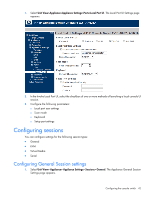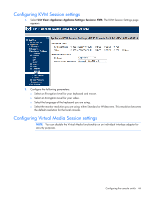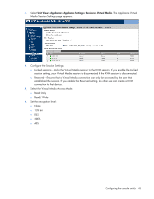HP KVM CAT5 3x1x16 HP IP and Server Console Switches G2 User Guide - Page 46
Configuring Serial Session settings, Setting up serial access from a command line
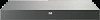 |
View all HP KVM CAT5 3x1x16 manuals
Add to My Manuals
Save this manual to your list of manuals |
Page 46 highlights
Configuring Serial Session settings 1. Select Unit View> Appliance> Appliance Settings> Sessions> Serial. The Appliance Serial Session Settings page appears. 2. Select the Telnet Access Enabled checkbox, if you want to enable Telnet. SSH communication is enabled by default. To connect to the console switch using SSH, you must have a password assigned to the user account, as required by SSH. Telnet is not a secure communication protocol. However, you can use any Telnet or SSH compliant software, such as PuTTY or an OS command prompt to connect to the console switch. After authentication, you are prompted for the name of the interface adapter you want to connect to. Setting up serial access from a command line For serial access from a command line or using a utility like PuTTY, set up a connection with the KVM by starting an SSH session with KVM. Example: SSH 192.168.1.222 At the login prompt, provide the user and the target information in the following syntax: user:target The target can either be the name of the serial interface adapter or the EID of the adapter. Example: demouser: DL380G8-Dev2 (case-sensitive) Configuring the console switch 46