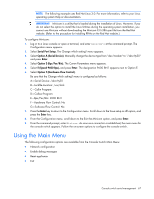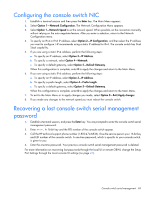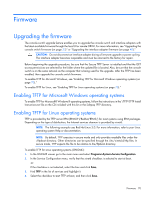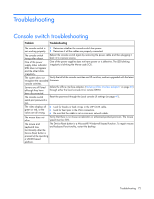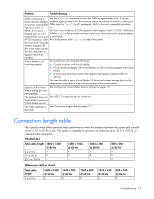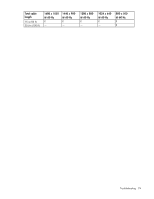HP KVM CAT5 3x1x16 HP IP and Server Console Switches G2 User Guide - Page 72
Troubleshooting, Console switch troubleshooting
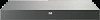 |
View all HP KVM CAT5 3x1x16 manuals
Add to My Manuals
Save this manual to your list of manuals |
Page 72 highlights
Troubleshooting Console switch troubleshooting Problem Troubleshooting The console switch is 1 Determine whether the console switch has power. not working properly. 2 Determine if all the cables are properly connected. The console switch hangs after reboot. Reboot the console switch again by removing the power cable and then plugging it back in to a power source. One of the power supply status indicator LEDs does not appear and the other blinks irregularly. One of the power supplies does not have power or is defective. The LED blinking irregularly is blinking the Morse code SOS. The system does not Verify that all of the console switches are HP switches, and are upgraded with the latest recognize the cascaded firmware. console switches. Servers are still listed although they have been disconnected. Delete the offline interface adapters ("Deleting offline interface adapters" on page 40) through either the local console UI or remote OBWI. The console switch serial port password is lost. Reset the password through the Local console UI settings (on page 41). The video displays all green or red, or the colors are all wrong. • Look for breaks or bad crimps in the UTP CAT5 cable. • Look for bent pins in the VGA connection. • Be sure that the cable is not a cross-over network cable. The mouse does not align. Verify that there is no mouse acceleration or enhanced pointed precision. The mouse speed must be 50%. The mouse and keyboard lose The Device Reset button is a Microsoft® Windows® based function. To regain mouse and keyboard functionality, restart the desktop. functionality after the Device Reset button is pressed while operating a UNIX® based platform. Troubleshooting 72