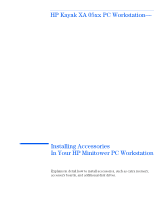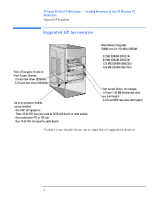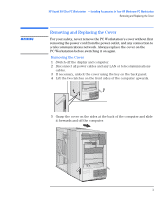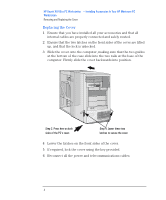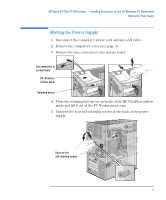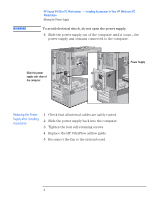HP Kayak XA 05xx HP Kayak XA Series 05xx, Accessories Installation Guide For M - Page 4
Replacing the Cover
 |
View all HP Kayak XA 05xx manuals
Add to My Manuals
Save this manual to your list of manuals |
Page 4 highlights
HP Kayak XA 05xx PC Workstation - Installing Accessories In Your HP Minitower PC Workstation Removing and Replacing the Cover Replacing the Cover 1 Ensure that you have installed all your accessories and that all internal cables are properly connected and safely routed. 2 Ensure that the two latches on the front sides of the cover are lifted up, and that the lock is unlocked. 3 Slide the cover onto the computer, making sure that the two guides at the bottom of the case slide into the two rails at the base of the computer. Firmly slide the cover backwards into position. Step 3. Press here on both sides of the PC's cover. Step 4. Lower these two latches to secure the cover. 4 Lower the latches on the front sides of the cover. 5 If required, lock the cover using the key provided. 6 Reconnect all the power and telecommunications cables. 4 English