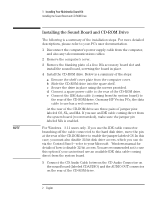HP Kayak XU700 Installing Your Multimedia Sound Kit - 5966-8210 - Page 12
Installing the Accessory Software under Windows 95
 |
View all HP Kayak XU700 manuals
Add to My Manuals
Save this manual to your list of manuals |
Page 12 highlights
1 Installing Your Multimedia Sound Kit Installing the Accessory Software under Windows 95 Installing the Accessory Software under Windows 95 If you are running Windows 95, you need to install the accessory software as described here. Installing the CD-ROM Driver Windows 95 automatically detects the CD-ROM drive and loads the required software driver when you switch on your PC. Installing the Sound Board Drivers To install the sound board drivers, complete the following steps: 1 Switch on your PC. Windows 95 automatically detects the sound board and displays the New Hardware Found dialog box. 2 Insert the HP Multimedia Sound CD in the CD-ROM drive. (Insert the CD label side up; press the open/close pushbutton to open and close the drawer.) 3 With "Driver from disk provided by hardware manufacturer" selected, click on the OK button. 4 Locate the Windows 95 driver setup program on the CD-ROM. It is in the directory d:\win95. (The CD-ROM drive may be your E drive. In this case you would go to e:\win95.) 5 Start the setup program and follow any instructions that are displayed on the screen. 4 English