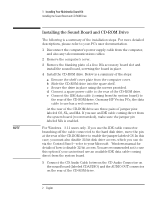HP Kayak XU700 Installing Your Multimedia Sound Kit - 5966-8210 - Page 13
Upgrading to Wave Table Quality
 |
View all HP Kayak XU700 manuals
Add to My Manuals
Save this manual to your list of manuals |
Page 13 highlights
1 Installing Your Multimedia Sound Kit Installing the Accessory Software under Windows 95 Upgrading to Wave Table Quality You can upgrade your MIDI playback to wave table quality by installing the wave table software included on the CD-ROM. To install the wave table software, complete the following steps: 1 With Windows 95 running, insert the HP Multimedia Sound CD in the CD-ROM drive. (Insert the CD label side up; press the open/close pushbutton to open and close the drawer.) 2 Click on the Start button, point to Settings, then click on Control Panel. 3 Double-click on the Add/Remove Programs icon . 4 Click on the Install... button, and then the Next button. 5 Type d:\wavtbl\setup and then click on the Finish button. Follow the instructions that appear on the screen. (The CD-ROM drive may be your E drive. In this case you would enter e:\wavtbl\setup. You can check by clicking the Browse button in the Run Installation Program dialog box, and then browsing to the CD-ROM drive.) English 5