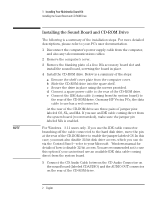HP Kayak XU700 Installing Your Multimedia Sound Kit - 5966-8210 - Page 15
Installing the Accessory Software Under, Windows NT 3.51
 |
View all HP Kayak XU700 manuals
Add to My Manuals
Save this manual to your list of manuals |
Page 15 highlights
1 Installing Your Multimedia Sound Kit Installing the Accessory Software Under Windows NT 3.51 Installing the Accessory Software Under Windows NT 3.51 If your system runs Windows NT 3.51, you need to install the accessory software as described here. Installing the CD-ROM Driver 1 Start Windows NT if it is not already running. 2 From the Main program group, double-click on the Windows NT Setup icon . 3 From the Options menu, select Add/Remove SCSI Adapters. 4 In the SCSI Adapter Setup window, click on Add and then click on OK at the advisory message to continue. 5 In the Adapter list in the Select SCSI Adapter Option window, select IDE CD-ROM (ATAPI 1.2)/Dual-channel PCI IDE and click on Install. 6 Follow the instructions on the screen. You will be prompted to insert the correct Windows NT setup floppy disk containing the driver. 7 When you have installed the CD-ROM driver, shut down and restart the computer for the driver to be loaded. NOTE If you are using Windows NT version 3.5 with the ATAPI driver version 1.2, you may notice an incompatibility problem when you perform a warm reboot (Shutdown and then Restart without switching off). The operating system may not recognize the CD-ROM drive. To correct this problem, instead perform a cold reboot (switch the computer off and on again). Upgrading to Windows NT version 3.51 will resolve the problem. English 7