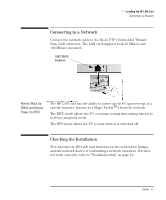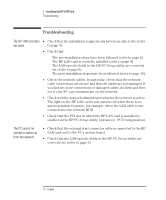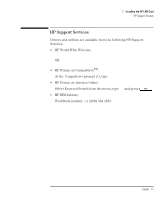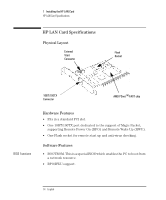HP Kayak XW U3-W3 HP 10BT/100TX Night Director/100 Ethernet Card Installation - Page 17
Updating LAN-specific Fields in the HP PC, Utility, Starting the HP PC, Which Fields Need, Updating?
 |
View all HP Kayak XW U3-W3 manuals
Add to My Manuals
Save this manual to your list of manuals |
Page 17 highlights
1 Installing the HP LAN Card Updating LAN-specific Fields in the HP PC Setup Utility Updating LAN-specific Fields in the HP PC Setup Utility Having physically installed the HP LAN card in the PC, you now need to check that the BIOS is configured to use the card. To do this you need to use the HP PC Setup utility. Starting the HP PC Setup Utility 1 Restart the PC. 2 Press when F2=Setup is displayed on the screen during the PC's startup routine. The opening window of the HP PC Setup utility is displayed. Using the HP PC Setup Refer to the User's Guide for the PC to find out how to navigate through Utility the HP PC Setup utility and how to make changes to fields. Which Fields Need Updating? You need to check, and update if necessary, all the fields that are LAN-related. The User's Guide supplied with the PC should contain a section explaining how to configure a LAN interface. The bulleted list given below should be used as a guideline. The field names used in your version of the Setup program may be slightly different to those shown below. Refer to the PCs User's Guide for more information. • Check that the integrated LAN interface is enabled (Advanced§Integrated Network Interface§Integrated Ethernet Interface [Enabled]). • Check that the PC can be started (booted and logged on) from the network (Security§Boot Devices Security§Start from Network [Enabled]). • Check that the PC can be woken up from the network (Power§Suspend Wakeup§Integrated Network [Enabled]). • Check that the PC can be powered on from the network (Power§Power-On§Integrated Network [Enabled]). English 9 17