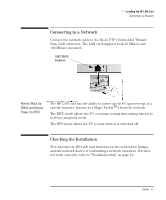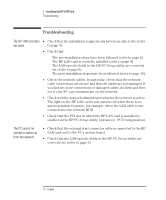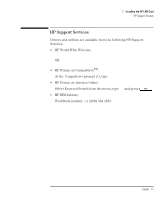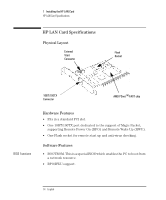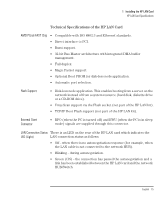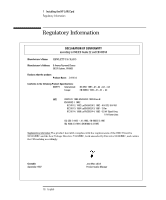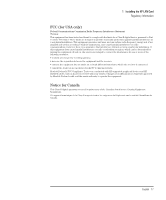HP Kayak XW U3-W3 HP 10BT/100TX Night Director/100 Ethernet Card Installation - Page 20
Troubleshooting, The HP LAN card does, not work, The PC cannot be, started or woken up
 |
View all HP Kayak XW U3-W3 manuals
Add to My Manuals
Save this manual to your list of manuals |
Page 20 highlights
1 Installing the HP LAN Card Troubleshooting Troubleshooting The HP LAN card does • Check that the installation requirements have been adhered to (refer not work to page 3). • Check that: Ì The pre-installation steps have been followed (refer to page 6). Ì The HP LAN card is correctly installed (refer to page 8). Ì The LAN-specific fields in the HP PC Setup utility are correctly set (refer to page 9). Ì The post-installation steps have been followed (refer to page 10). • Check the network cables. In particular, check that the network cable connections are secure and that the cables are not damaged. If you find any loose connections or damaged cables, fix them and then see if your PC can communicate on the network. • Check with the network administrator whether the network is active. The light on the HP LAN card's rear panel is off when there is no autonegotiation response, for example, when the LAN cable is not connected to the network HUB. • Check that the PCI slot in which the HP LAN card is installed is enabled in the HP PC Setup utility (Advanced§PCI Configuration). The PC cannot be started or woken up from the network • Check that the external start connector cable is connected to the HP LAN card and to the PC's system board. • Check that the LAN-specific fields in the HP PC Setup utility are correctly set (refer to page 9). 12 English 20