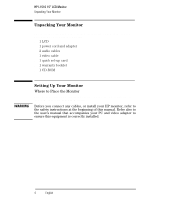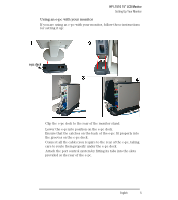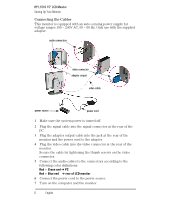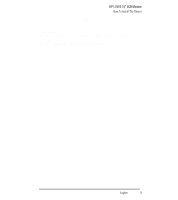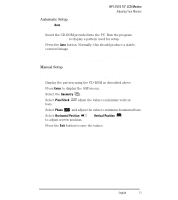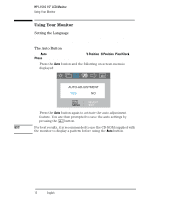HP L1510 hp l1510 15'' lcd monitor - d5062a, user's guide - Page 10
How To Install The Drivers - monitor driver
 |
View all HP L1510 manuals
Add to My Manuals
Save this manual to your list of manuals |
Page 10 highlights
HP L1510 15" LCD Monitor How To Install The Drivers How To Install The Drivers In order to take advantage of the Plug & Play functionality of your Windows 95/98/2000 operating system, HP Monitors come with a driver. To install this driver: Windows 95 1 Click on Start, select Settings, then click Control Panel. and 98 Users 2 Double click on Display. 3 Click on the Settings tab. 4 Click on Advanced Properties or Advanced... and select the Monitor tab. 5 Click on Change... to select the model of the HP Monitor you are using. 6 Click on Have Disk... 7 Click on Browse... to find the D5062A.INF file on your CD-ROM under the \Drivers directory and click on OK. 8 Select your monitor type from the Models box and click on OK to install the selected monitor. Windows 2000 Users only 1 Click on Start, select Settings, then click Control Panel. 2 Double click on Display. 3 Click on the Settings tab. 4 Click on Advanced Properties or Advanced... and select the Monitor tab. 5 Click on Properties. 6 Click on the Driver tab. 7 Click on Update Driver... and click on Next. 8 Select the Recommended option and click on Next. 9 Check the Specify a Location box. 10 Find and open the D5062A.INF file on your CD-ROM under the \Drivers directory and click on OK. 11 Click on Next to install the selected monitor. 8 EnglishEnglish