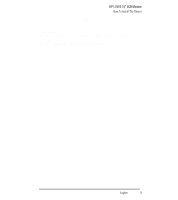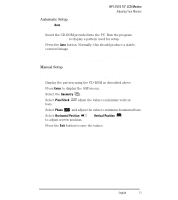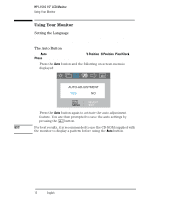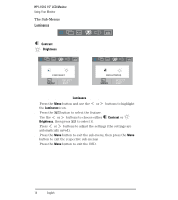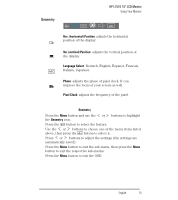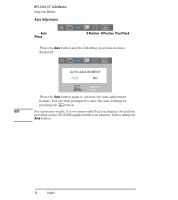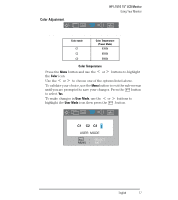HP L1510 hp l1510 15'' lcd monitor - d5062a, user's guide - Page 14
Using Your Monitor
 |
View all HP L1510 manuals
Add to My Manuals
Save this manual to your list of manuals |
Page 14 highlights
HP L1510 15" LCD Monitor Using Your Monitor Using Your Monitor Setting the Language The OSD menus can be displayed in several different languages. To change your language setting, refer to "Miscellaneous" on page 20. The Auto Button The Auto button automatically adjusts V-Position, H-Position, Pixel Clock and Phase for an optimal image. 1 Press the Auto button and the following on-screen menu is displayed: To 2 Press the Auto button again to activate the auto-adjustment feature. You are then prompted to save the auto settings by pressing the button. NOTE For best results, it is recommended to use the CD-ROM supplied with the monitor to display a pattern before using the Auto button. 12 EnglishEnglish

HP L1510 15” LCD Monitor
Using Your Monitor
12
English
English
Using Your Monitor
Setting the Language
The OSD menus can be displayed in several different languages. To
change your language setting, refer to “Miscellaneous” on page 20.
The Auto Button
The
Auto
button automatically adjusts
V-Position
,
H-Position
,
Pixel Clock
and
Phase
for an optimal image.
1
Press the
Auto
button and the following on-screen menu is
displayed:
To
2
Press the
Auto
button again to activate the auto-adjustment
feature. You are then prompted to save the auto settings by
pressing the
button.
NOTE
For best results, it is recommended to use the CD-ROM supplied with
the monitor to display a pattern before using the
Auto
button.