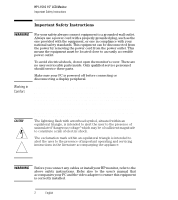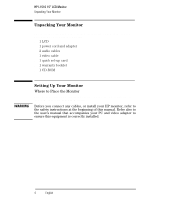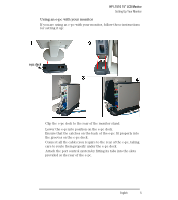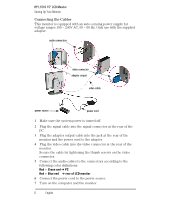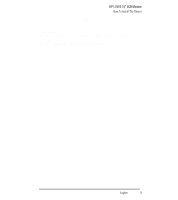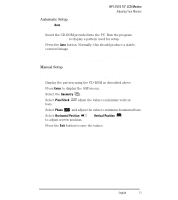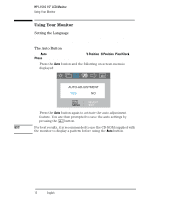HP L1510 hp l1510 15'' lcd monitor - d5062a, user's guide - Page 9
Changing the Monitor Viewing Position - specifications
 |
View all HP L1510 manuals
Add to My Manuals
Save this manual to your list of manuals |
Page 9 highlights
HP L1510 15" LCD Monitor Setting Up Your Monitor Changing the Monitor Viewing Position Your monitor can be rotated to either a landscape or portrait position. 1 Tilt the lower part of the monitor upwards. 2 Rotate the monitor clockwise until the monitor controls are on the left side. 3 Firmly push the lower part of the monitor downwards to secure it in the new position. To rotate your display, you need to install specific software. EnglishEnglish 7
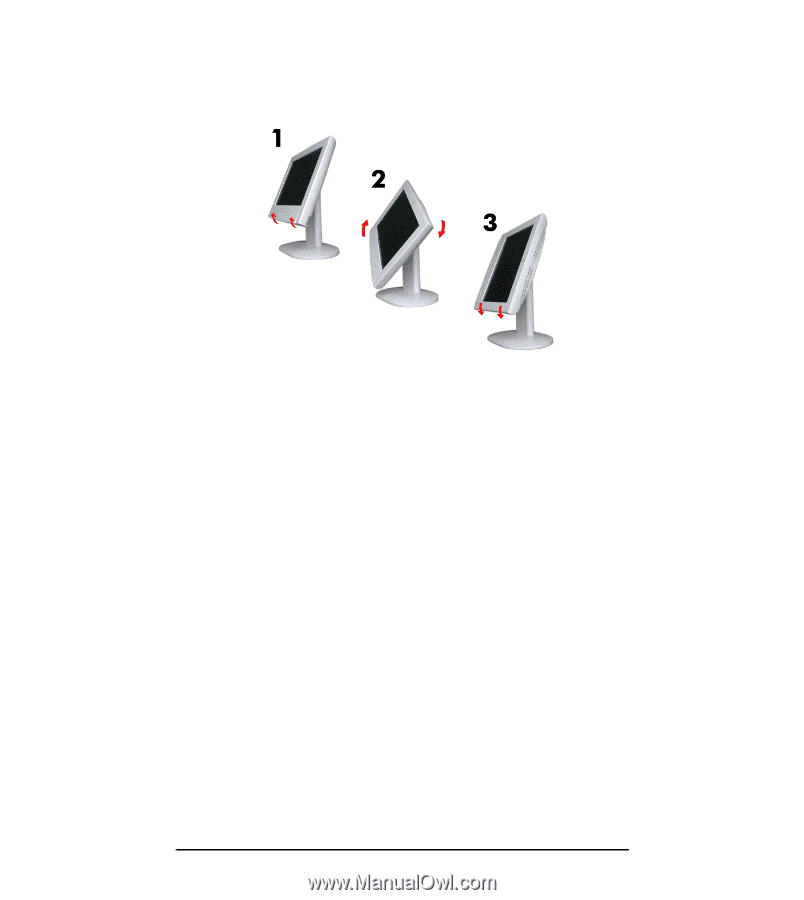
English
English
7
HP L1510 15” LCD Monitor
Setting Up Your Monitor
Changing the Monitor Viewing Position
Your monitor can be rotated to either a landscape or portrait
position.
1
Tilt the lower part of the monitor upwards.
2
Rotate the monitor clockwise until the monitor controls are on the
left side.
3
Firmly push the lower part of the monitor downwards to secure it
in the new position.
To rotate your display, you need to install specific software.