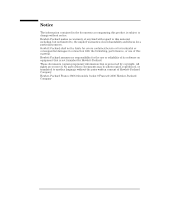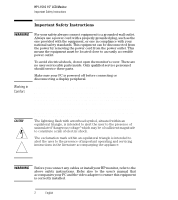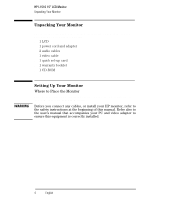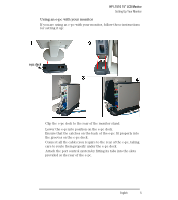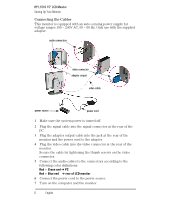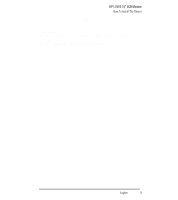HP L1510 hp l1510 15'' lcd monitor - d5062a, user's guide - Page 7
Using an e-pc with your monitor - 15
 |
View all HP L1510 manuals
Add to My Manuals
Save this manual to your list of manuals |
Page 7 highlights
HP L1510 15" LCD Monitor Setting Up Your Monitor Using an e-pc with your monitor If you are using an e-pc with your monitor, follow these instructions for setting it up: e-pc dock 1 Clip the e-pc dock to the rear of the monitor stand. 2 Lower the e-pc into position on the e-pc dock. Ensure that the catches on the back of the e-pc fit properly into the grooves on the e-pc dock. 3 Connect all the cables you require to the rear of the e-pc, taking care to route them properly under the e-pc dock. 4 Attach the port control system by fitting its tabs into the slots provided at the rear of the e-pc. EnglishEnglish 5
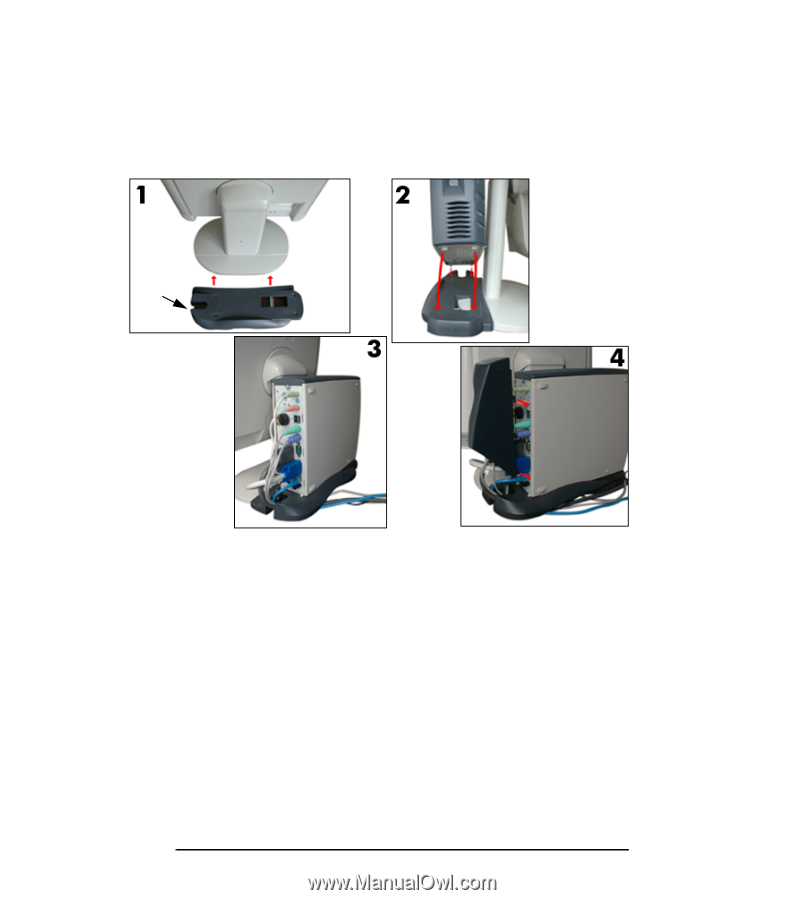
English
English
5
HP L1510 15” LCD Monitor
Setting Up Your Monitor
Using an e-pc with your monitor
If you are using an e-pc with your monitor, follow these instructions
for setting it up:
1
Clip the e-pc dock to the rear of the monitor stand.
2
Lower the e-pc into position on the e-pc dock.
Ensure that the catches on the back of the e-pc fit properly into
the grooves on the e-pc dock.
3
Connect all the cables you require to the rear of the e-pc, taking
care to route them properly under the e-pc dock.
4
Attach the port control system by fitting its tabs into the slots
provided at the rear of the e-pc.
e-pc dock