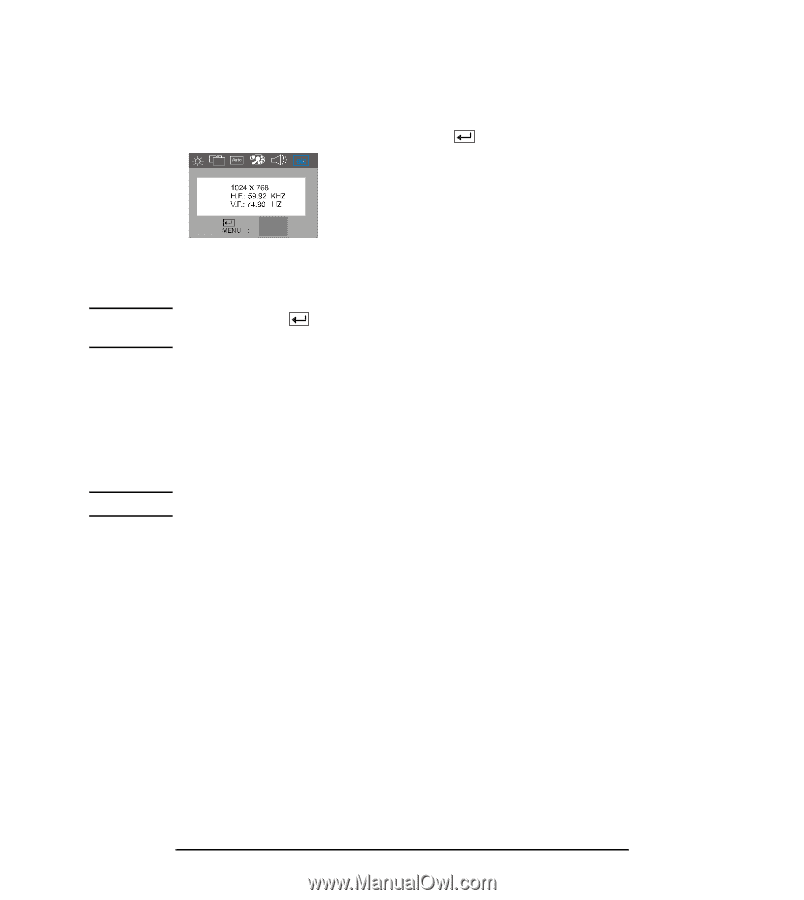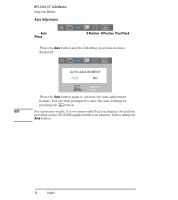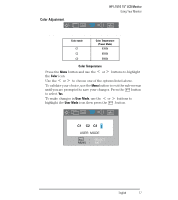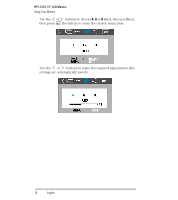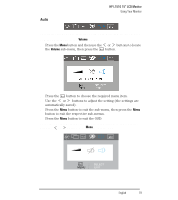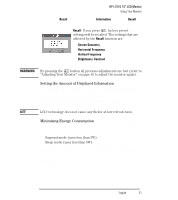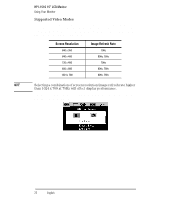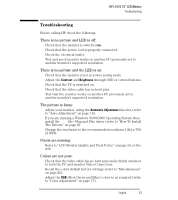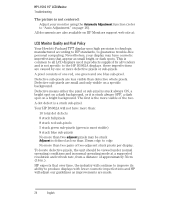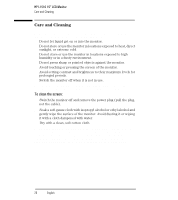HP L1510 hp l1510 15'' lcd monitor - d5062a, user's guide - Page 23
Recall, Information, Screen Geometry, Horizontal Frequency, Vertical Frequency, Brightness / - manual
 |
View all HP L1510 manuals
Add to My Manuals
Save this manual to your list of manuals |
Page 23 highlights
HP L1510 15" LCD Monitor Using Your Monitor To access the Recall function, first select Information, then select Recall from the sub-menu Recall: If you press , factory preset settings will be recalled. The settings that are affected by the Recall function are • Screen Geometry RECALL EXIT • Horizontal Frequency • Vertical Frequency • Brightness / Contrast WARNING By pressing the button all previous adjustments are lost (refer to "Adjusting Your Monitor" on page 10 to adjust the monitor again). Setting the Amount of Displayed Information To set the amount of displayed information, change the screen resolution of your computer. The higher the screen resolution, the more information you can see on the screen. It is recommended that you use a resolution of 1024 x 768. It is recommended that you use a refresh rate of 60 Hz. The image refresh rate is the number of times per second that the image is redrawn. NOTE LCD technology does not cause any flicker at low refresh rates. Minimizing Energy Consumption If your computer supports VESA monitor power management (available on many HP computers), you can minimize the power consumed by the monitor. There are two power saving modes: • Suspend mode (uses less than 5W) • Sleep mode (uses less than 5W) When the monitor enters power saving mode, the message No Signal is displayed for a few seconds before the screen blanks. In power saving mode the front panel indicator light is amber. To set these power saving modes, refer to the manual that came with your computer. EnglishEnglish 21