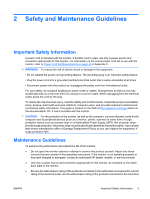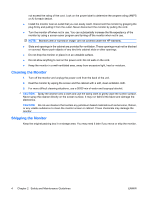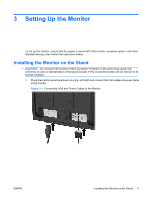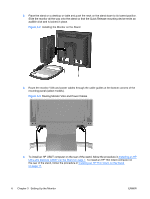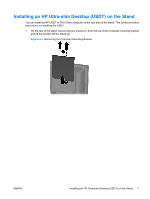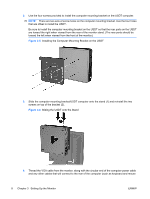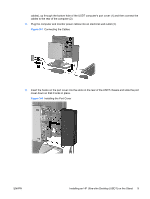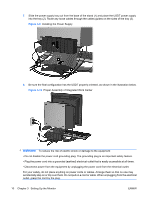HP LE1901wi HP LE1901wi, L1910i, and LE1911i LCD Monitors User Guide - Page 16
Installing the Computer Mounting Bracket on the USDT,
 |
View all HP LE1901wi manuals
Add to My Manuals
Save this manual to your list of manuals |
Page 16 highlights
2. Use the four screws provided to install the computer mounting bracket on the USDT computer. NOTE: There are two sets of screw holes on the computer mounting bracket. Use the four holes that are offset to install the USDT. Be sure to install the computer mounting bracket on the USDT so that the rear ports on the USDT are toward the right when viewed from the rear of the monitor stand. (The rear ports should be toward the left when viewed from the front of the monitor.) Figure 3-5 Installing the Computer Mounting Bracket on the USDT 3. Slide the computer mounting bracket/USDT computer onto the stand (1) and reinstall the two screws on top of the bracket (2). Figure 3-6 Sliding the USDT onto the Stand 4. Thread the VGA cable from the monitor, along with the circular end of the computer power cable and any other cables that will connect to the rear of the computer (such as keyboard and mouse 8 Chapter 3 Setting Up the Monitor ENWW