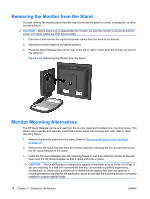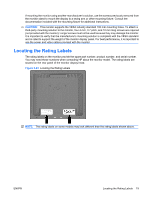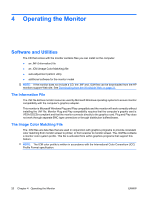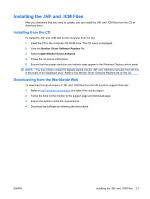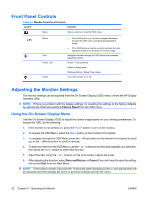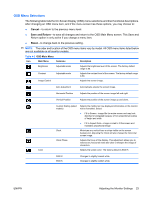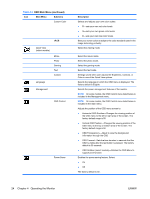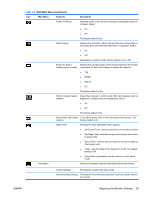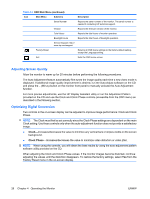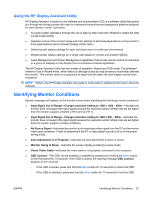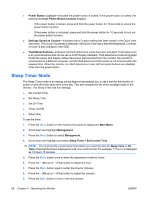HP LE1901wi HP LE1901wi, L1910i, and LE1911i LCD Monitors User Guide - Page 31
OSD Menu Selections, Cancel, Save and Return, Reset
 |
View all HP LE1901wi manuals
Add to My Manuals
Save this manual to your list of manuals |
Page 31 highlights
OSD Menu Selections The following table lists the On-Screen Display (OSD) menu selections and their functional descriptions. After changing an OSD menu item, and if the menu screen has these options, you may choose to: ● Cancel-to return to the previous menu level. ● Save and Return-to save all changes and return to the OSD Main Menu screen. This Save and Return option is only active if you change a menu item. ● Reset-to change back to the previous setting. NOTE: The order and location of the OSD menu items vary by model. All OSD menu items listed below are not available on all monitor models. Table 4-2 OSD Main Menu Icon Main Menu Submenu Description Brightness Adjustable scale Adjusts the brightness level of the screen. The factory default range is 90. Contrast Adjustable scale Adjusts the contrast level of the screen. The factory default range is 80. Image Control Adjusts the screen image. Auto Adjustment Automatically adjusts the screen image. Horizontal Position Adjusts the position of the screen image left and right. Vertical Position Adjusts the position of the screen image up and down. Color Custom Scaling (select Selects the method on how displayed information on the monitor models) will be formatted. Select: ● Fill to Screen - image fills the entire screen and may look distorted or elongated because of non-proportional scaling of height and width ● Fill to Aspect Ratio - image is sized to fit the screen and maintains proportional image Clock Minimizes any vertical bars or strips visible on the screen background. Adjusting the Clock will also change the horizontal screen image. Clock Phase Adjusts the focus of the display. This adjustment allows you to remove any horizontal noise and clear or sharpen the image of characters. Selects the screen color. The factory default is 6500 K. 9300 K 6500 K Changes to slightly blueish white. Changes to slightly reddish white. ENWW Adjusting the Monitor Settings 23