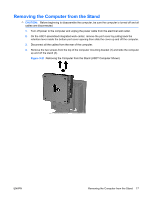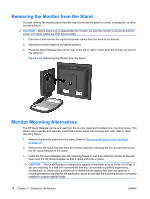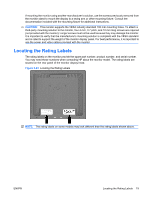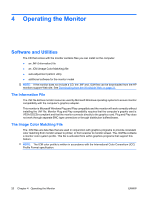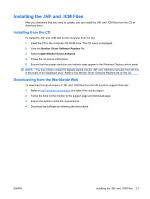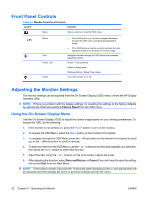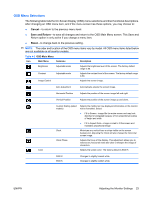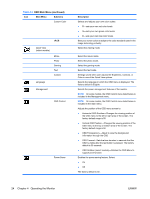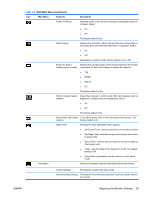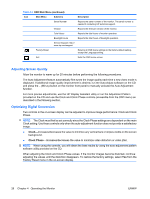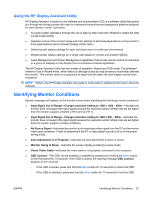HP LE1901wi HP LE1901wi, L1910i, and LE1911i LCD Monitors User Guide - Page 30
Front Panel Controls, Adjusting the Monitor Settings, Using the On-Screen Display Menu
 |
View all HP LE1901wi manuals
Add to My Manuals
Save this manual to your list of manuals |
Page 30 highlights
Front Panel Controls Table 4-1 Monitor Front Panel Controls Control Function Menu Opens, selects or exits the OSD menu. Minus Plus Power LED Power ● If the OSD menu is on, press to navigate backward through the OSD menu and decrease adjustment levels. ● If the OSD menu is inactive, press to activate the auto adjustment feature to optimize the screen image. Navigates forward through the OSD menu and increases adjustment levels. Green = Fully powered. Amber = Sleep mode. Flashing Amber = Sleep Timer mode. Turns the monitor on or off. Adjusting the Monitor Settings The monitor settings can be adjusted from the On-Screen Display (OSD) menu or from the HP Display Assistant utility. NOTE: If there is a problem with the display settings, try resetting the settings to the factory defaults by opening the OSD and selecting Factory Reset from the OSD menu. Using the On-Screen Display Menu Use the On-Screen Display (OSD) to adjust the screen image based on your viewing preferences. To access the OSD, do the following: 1. If the monitor is not already on, press the Power button to turn on the monitor. 2. To access the OSD Menu, press the Menu button on the monitor's front panel. 3. To navigate through the OSD Menu, press the + (Plus) button on the monitor's front panel to scroll up, or the − (Minus) button to scroll in reverse. 4. To select an item from the OSD Menu, use the + or - buttons to scroll to and highlight your selection, then press the Menu button to select that function. 5. Adjust the item using the + or - buttons on the front panel to adjust the scale. 6. After adjusting the function, select Save and Return, or Cancel if you don't want to save the setting, then select Exit from the Main Menu. NOTE: If the buttons remain untouched for 10 seconds while displaying a menu, new adjustments will be discarded and the settings will revert to previous settings and exit the menu. 22 Chapter 4 Operating the Monitor ENWW