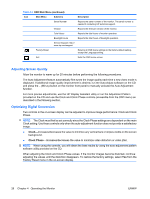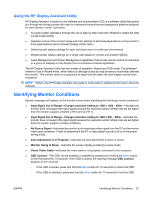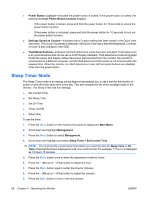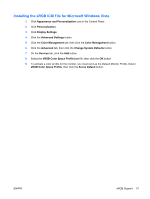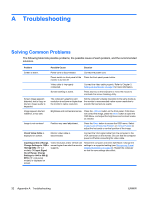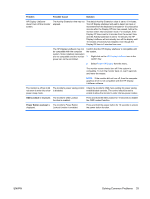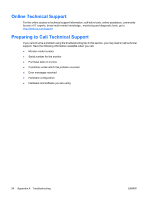HP LE1901wi HP LE1901wi, L1910i, and LE1911i LCD Monitors User Guide - Page 39
Installing the sRGB ICM File for Microsoft Windows Vista, sRGB Color Space Profile.icm
 |
View all HP LE1901wi manuals
Add to My Manuals
Save this manual to your list of manuals |
Page 39 highlights
Installing the sRGB ICM File for Microsoft Windows Vista 1. Click Appearance and Personalization icon in the Control Panel. 2. Click Personalization. 3. Click Display Settings. 4. Click the Advanced Settings button. 5. Click the Color Management tab, then click the Color Management button. 6. Click the Advanced tab, then click the Change System Defaults button. 7. On the Devices tab, click the Add button. 8. Select the sRGB Color Space Profile.icm file, then click the OK button 9. To activate a color profile for the monitor, you must set it as the Default Monitor Profile. Select sRGB Color Space Profile, then click the Set as Default button. ENWW sRGB Support 31

Installing the sRGB ICM File for Microsoft Windows Vista
1.
Click
Appearance and Personalization
icon in the Control Panel.
2.
Click
Personalization
.
3.
Click
Display Settings
.
4.
Click the
Advanced Settings
button.
5.
Click the
Color Management
tab, then click the
Color Management
button.
6.
Click the
Advanced
tab, then click the
Change System Defaults
button.
7.
On the
Devices
tab, click the
Add
button.
8.
Select the
sRGB Color Space Profile.icm
file, then click the
OK
button
9.
To activate a color profile for the monitor, you must set it as the Default Monitor Profile. Select
sRGB Color Space Profile
, then click the
Set as Default
button.
ENWW
sRGB Support
31