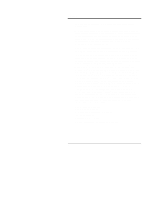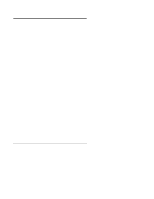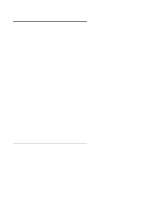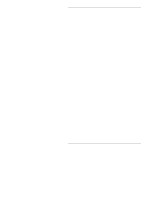HP LH4r HP Netserver 10/100TX PCI LAN Adapter Guide
HP LH4r - NetServer - 256 MB RAM Manual
 |
View all HP LH4r manuals
Add to My Manuals
Save this manual to your list of manuals |
HP LH4r manual content summary:
- HP LH4r | HP Netserver 10/100TX PCI LAN Adapter Guide - Page 1
HP NetServer 10/100TX PCI LAN Adapter Installation Guide HP Part Number 5969-8430 Printed in April 2000 - HP LH4r | HP Netserver 10/100TX PCI LAN Adapter Guide - Page 2
purpose. HewlettPackard shall not be liable for errors contained herein or for incidental or consequential for the use or reliability of its software on equipment that is not furnished by other countries. Hewlett-Packard Company Network Server Division Technical Communications / MS 45SLE 10955 - HP LH4r | HP Netserver 10/100TX PCI LAN Adapter Guide - Page 3
Audience Assumptions The guide is for the person who installs, administers, and troubleshoots LAN servers. Hewlett-Packard Company assumes you are qualified in the servicing of HP NetServer equipment and trained in recognizing hazards in products with hazardous energy levels. iii - HP LH4r | HP Netserver 10/100TX PCI LAN Adapter Guide - Page 4
- HP LH4r | HP Netserver 10/100TX PCI LAN Adapter Guide - Page 5
Contents 1 HP NetServer 10/100TX PCI LAN Adapter for PCI Systems1 Included Parts 2 2 Where to Go for More Information 3 Readme Files 3 Service and Support 3 3 Installing the Adapter in the NetServer 5 4 Connecting the Network Cable 7 Connect the Wake on LAN Power Cable 8 Using Wake on LAN 9 - HP LH4r | HP Netserver 10/100TX PCI LAN Adapter Guide - Page 6
OS and Protocol 36 9 Troubleshooting and FAQs 37 If the Adapter Can't Connect to the Network 37 Make sure the cable is installed properly 37 Check the LED lights on the adapter 37 Responder Testing on the Network (Optional 37 Make sure you're using the correct drivers 39 Make sure the switch - HP LH4r | HP Netserver 10/100TX PCI LAN Adapter Guide - Page 7
Warranty 47 HP Repair and Telephone Support 47 13Regulatory Information 49 Notice for United States (Federal Communications Commission 49 Notice for Canada (Industry Canada 50 Notice for Japan 50 Notice for Taiwan 51 Declaration of Conformity (US and EU 52 A Quick Install Guide in Chinese - HP LH4r | HP Netserver 10/100TX PCI LAN Adapter Guide - Page 8
- HP LH4r | HP Netserver 10/100TX PCI LAN Adapter Guide - Page 9
1 HP NetServer 10/100TX PCI LAN Adapter for PCI Systems • Compatible with IEEE 802.3u 100Base-T standard for 100 Mbps • Compatible with IEEE 802.3i 10Base-T and Ethernet standards for 10 Mbps • Supports PCI slots (Peripheral Component Interconnect) version 2.2 standard • Fully PCI Plug-and-Play - HP LH4r | HP Netserver 10/100TX PCI LAN Adapter Guide - Page 10
supported (such as NetWare, Windows 95, Windows NT, Windows for Workgroups, and others) Included Parts • One LAN adapter card (product number HP D5013B) • One HP NetServer 10/100TX PCI LAN Adapter Drivers CD • Software License Agreement • The HP NetServer 10/100TX PCI LAN Adapter Installation Guide - HP LH4r | HP Netserver 10/100TX PCI LAN Adapter Guide - Page 11
information, troubleshooting tips and solutions, and the latest drivers to download. These 24-hour-a-day online services include: • HP FIRST Fax Retrieval Service • HP BBS (Bulletin Board) • FTP services on the Internet and CompuServe • World Wide Web Site: http://www.hp.com/netserver/support 3 - HP LH4r | HP Netserver 10/100TX PCI LAN Adapter Guide - Page 12
- HP LH4r | HP Netserver 10/100TX PCI LAN Adapter Guide - Page 13
-enabled. 4. If you want to enable the Wake On LAN feature, see the Connect the Wake On LAN Power Cable section in Chapter 4, "Connecting the Network Cable," later in this guide before completing the rest of these steps. 5. Insert the HP NetServer 10/100 adapter into a PCI slot and push it into - HP LH4r | HP Netserver 10/100TX PCI LAN Adapter Guide - Page 14
Chapter 3 Installing the Adapter in the NetServer Figure 3-1. Installing the Adapter in the HP NetServer 6 - HP LH4r | HP Netserver 10/100TX PCI LAN Adapter Guide - Page 15
Duplex Mode section later in this guide. For more information on 100BASE-TX wiring requirements and limitations, see the Fast Ethernet Wiring in PCI Installation Tips section later in this guide. 2. To configure the adapter, continue with the procedures specific to your operating system outlined - HP LH4r | HP Netserver 10/100TX PCI LAN Adapter Guide - Page 16
Chapter 4 Connecting the Network Cable Connect the Wake on LAN Power Cable For the Wake on LAN (WOL) feature to work correctly, the adapter must be connected to a continuous power source. This allows the HP NetServer 10/100 adapter to "listen to" the network even when the computer is turned off. - HP LH4r | HP Netserver 10/100TX PCI LAN Adapter Guide - Page 17
. Check your computer owner's manual or contact your dealer for more information. 6. Replace the computer cover and plug in the power cord. Using Wake on LAN The Wake on LAN feature operates according to a published specification. In simple terms, the specification allows designers to build network - HP LH4r | HP Netserver 10/100TX PCI LAN Adapter Guide - Page 18
in this guide for general troubleshooting and a listing of common problems and solutions for Wake on LAN operability. Make a Setup Floppy Disk If you need to use a floppy disk to install the adapter drivers, use the MAKEDISK.BAT utility located in the ROOT directory on the HP NetServer 10/100TX - HP LH4r | HP Netserver 10/100TX PCI LAN Adapter Guide - Page 19
, a list of them appears. 4. Choose Select an additional driver and press Enter. A list of drivers appears. 5. Insert the HP NetServer 10/100TX PCI LAN Adapter Drivers CD into the CD-ROM drive and press the Insert key to install an unlisted driver. 6. To specify the correct path to your media (if - HP LH4r | HP Netserver 10/100TX PCI LAN Adapter Guide - Page 20
installing, either load DOS or NetWare drivers from your computer's CD-ROM drive or create a floppy disk from the HP NetServer 10/100TX PCI LAN Adapter Drivers CD using the MAKEDISK.BAT utility. See the Making a Setup Floppy Disk section earlier in this guide. 1. From the NetWare console, type LOAD - HP LH4r | HP Netserver 10/100TX PCI LAN Adapter Guide - Page 21
the HP NetServer 10/100TX PCI LAN Adapter Drivers CD to ensure you have the complete set of features described in this guide. You can install this driver manually using the following instructions: 1. Insert the HP NetServer 10/100TX PCI LAN Adapter Drivers CD in the CD-ROM drive. (If the HP Product - HP LH4r | HP Netserver 10/100TX PCI LAN Adapter Guide - Page 22
" radio button and click Next. 6. Select the CD-ROM drives check box and click Next. 7. Select the "Install one of the other drivers" check box and click Next. 8. Select the driver on the HP NetServer 10/100TX PCI LAN Adapter Drivers CD and click Next. 9. Restart your computer. After restarting - HP LH4r | HP Netserver 10/100TX PCI LAN Adapter Guide - Page 23
is complete or install the adapter software from a floppy installation disk created from the HP NetServer 10/100TX PCI LAN Adapter Drivers CD (using the MAKEDISK.BAT file on the root of the CD). Windows NT Version 4.0 Only After putting the adapter in the server, connecting the cable, and starting - HP LH4r | HP Netserver 10/100TX PCI LAN Adapter Guide - Page 24
an error or you can't connect to the network, try the suggestions here first, then turn to the Troubleshooting and FAQs section later in this guide, if necessary. 1. Make sure that you use the drivers for this adapter. Drivers are located on the HP NetServer 10/100TX PCI LAN Adapter Drivers CD - HP LH4r | HP Netserver 10/100TX PCI LAN Adapter Guide - Page 25
HPSet window. 7. Check with your LAN administrator - you may need to install supplemental networking software. UNIX, Banyan VINES, and Other Notepad. HPSet: An Overview When you install the HP NetServer 10/100 adapter Windows drivers, an advanced configuration utility called HPSet is also installed - HP LH4r | HP Netserver 10/100TX PCI LAN Adapter Guide - Page 26
traffic. Using Priority Packet, you can give priority to critical applications or users. Priority Packet is available on the HP NetServer 10/100TX PCI LAN Adapter Drivers CD in the \Priority Packet directory. Prioritizing Network Traffic Priority Packet lets you set up priority filters to send - HP LH4r | HP Netserver 10/100TX PCI LAN Adapter Guide - Page 27
and Installing Drivers and port. to deliver priority packets first. 802.1p tagging enables you to assign specific priority levels from 0 (low) to 7 (high). Using the IEEE drop them. Check your hub or switch documentation to see if it supports 802.1p. (You can configure the switch to strip the tags - HP LH4r | HP Netserver 10/100TX PCI LAN Adapter Guide - Page 28
Installing Drivers The requirements for effectively using IEEE 802.1p tagging are: • The other devices receiving and routing 802.1p tagged packets must support 802.1p. • The adapters on these devices must support 802.1p (adapters using the 82558 or later Ethernet controller). All HP NetServer 10 - HP LH4r | HP Netserver 10/100TX PCI LAN Adapter Guide - Page 29
called the node address or the MAC address. Note that the PCI slot number may not correspond with the physical connector in your NetServer. NetWare Users The server drivers use the PCI slot number to identify each installed adapter. You can correlate the PCI slot number to the adapter by using the - HP LH4r | HP Netserver 10/100TX PCI LAN Adapter Guide - Page 30
- HP LH4r | HP Netserver 10/100TX PCI LAN Adapter Guide - Page 31
, the adapter runs at full duplex. If the full duplex switch does not provide auto-negotiation, you need to set the adapter duplex mode manually (see the following sections), because it defaults to half duplex. • Half duplex. The adapter performs one operation at a time; it either sends or receives - HP LH4r | HP Netserver 10/100TX PCI LAN Adapter Guide - Page 32
supports this feature. Most installations require manual configuration to change to full duplex. Configuration is specific to the driver Full Duplex. 5. Click OK. 6. Restart Windows. Setting Full Duplex in NetWare Servers For each adapter in AUTOEXEC.NCF, edit the LOAD command and add the following - HP LH4r | HP Netserver 10/100TX PCI LAN Adapter Guide - Page 33
=100 (or 10 if 10BASE-T) For more information, see the ReadMe file for NetWare servers. Setting Full Duplex in Other Operating Systems See the OTHER.TXT ReadMe file in the \OTHER directory on the HP NetServer 10/100TX PCI LAN Adapter Drivers CD. Open the file with any text editor. Join a Virtual - HP LH4r | HP Netserver 10/100TX PCI LAN Adapter Guide - Page 34
.TXT file on the HP NetServer 10/100TX PCI LAN Adapter Drivers CD. For more information on VLANs in Windows NT, continue to the next section. General Configuration Notes 1. Windows NT versions prior to 4.0 don't support VLANs. 2. VLANs require Windows 2000 or Windows NT 4.0 with Service Pack 4.0 (or - HP LH4r | HP Netserver 10/100TX PCI LAN Adapter Guide - Page 35
enable or disable VLANs. Otherwise, the VLAN driver may not be correctly enabled or disabled. 1. Create from the server. See your switch documentation for more information. 2. In HPSet, click the Virtual LAN tab. , you must be connected to a switch which supports IEEE VLANs (802.1Q). Also, 802.1p/ - HP LH4r | HP Netserver 10/100TX PCI LAN Adapter Guide - Page 36
Duplex Mode (Optional) informational purposes only and doesn't have to match the name on the switch. 7. Repeat steps 3 and 5 for each VLAN you want the server to join. 802.1p/ 802.1q is enabled for all VLANs after it is enabled for the first VLAN. The VLANs you add are listed - HP LH4r | HP Netserver 10/100TX PCI LAN Adapter Guide - Page 37
8 Choosing Adapter Teaming Options The HP NetServer 10/100 adapter provides several options for increasing throughput and fault tolerance when running Windows 2000, Windows NT 4.0 or NetWare 4.2 or newer: NOTE Use of the teaming features requires HP Server adapters. Adapter Fault Tolerance (AFT) - HP LH4r | HP Netserver 10/100TX PCI LAN Adapter Guide - Page 38
link between the server and buffered repeater software requirements for AFT in the previous section, General Configuration Notes. 2. Double-click the Network icon in Control Panel. 3. On the Adapters tab, select a HP NetServer assigning adapters to a team. AFT supports up to eight adapters per team - HP LH4r | HP Netserver 10/100TX PCI LAN Adapter Guide - Page 39
Adapter Drivers CD), paste them into the appropriate files, and modify them. These commands assume the HPANS.LAN and CHPTX.LAN files are in the system directory (SYS:SYSTEM) of your server. (Files must be copied from the HP NetServer 10/100TX PCI LAN Adapter Drivers CD to your server's hard drive - HP LH4r | HP Netserver 10/100TX PCI LAN Adapter Guide - Page 40
Teaming Options NOTE The HPANS.LAN driver requires more resources (memory) than a traditional LAN driver. To accommodate this, the MINIMUM PACKET RECEIVE BUFFERS=500 SET MAXIMUM PACKET RECEIVE BUFFERS=2000 Copy these lines into the AUTOEXEC.NCF file ;- Load the base driver for each adapter where - HP LH4r | HP Netserver 10/100TX PCI LAN Adapter Guide - Page 41
server among two to eight adapters. With ALB, you group HP NetServer 10/100 adapters in teams. The ALB software specific IPX environments supported, see the Teaming Options Supported by OS and Protocol section later in this guide. To use ALB, your adapters must be configured as a team in your server - HP LH4r | HP Netserver 10/100TX PCI LAN Adapter Guide - Page 42
Close to finish. When prompted, restart your server. Deleting a Team 1. Double-click the Network specific frame type to connect to your network. Setting up ALB in NetWare To set up ALB in NetWare, use the instructions in the Setting up Adapter Fault Tolerance in NetWare section earlier in this guide - HP LH4r | HP Netserver 10/100TX PCI LAN Adapter Guide - Page 43
HP NetServer 10/100 adapters. (Note that the switch must support more than four adapters in FEC in order for more than four adapters to work in FEC. Consult your switch documentation.) The FEC software or eight HP NetServer 10/100 adapters configured as an FEC Team in your server or workstation and - HP LH4r | HP Netserver 10/100TX PCI LAN Adapter Guide - Page 44
set it to the specific frame type to connect to your network. Setting up FEC in NetWare To set up FEC in NetWare, use the instructions in the Setting up Adapter Fault Tolerance in NetWare section earlier in this guide, substituting "FEC" for the "Z" parameter. Teaming Options Supported by OS and - HP LH4r | HP Netserver 10/100TX PCI LAN Adapter Guide - Page 45
If the cable is attached and the distance is within acceptable limits but the problem persists, try a different cable. If you're directly connecting two servers without a hub or switch, use a crossover cable. Check the LED lights on the adapter. The adapter has two diagnostic LEDs, one on each side - HP LH4r | HP Netserver 10/100TX PCI LAN Adapter Guide - Page 46
Chapter 9 Troubleshooting and FAQs LED Function Indicators and switch are not receiving power or there is a driver configuration problem. If the LED is off: Make sure power is could be: The network may be idle. Try accessing a server. The adapter may not be transmitting or receiving data. Try - HP LH4r | HP Netserver 10/100TX PCI LAN Adapter Guide - Page 47
Troubleshooting and FAQs Make sure you're using the correct drivers. Make sure you're using the drivers that come with this adapter. Drivers that support previous versions of this adapter don't support HP NetServer 10/100TX PCI LAN Adapter Drivers this guide. The server hangs when the drivers are - HP LH4r | HP Netserver 10/100TX PCI LAN Adapter Guide - Page 48
Troubleshooting and FAQs • At 100 Mbps, connect to a 100BASE-TX hub/switch (not 100BASE-T4). • For NetWare, make sure you specify the correct frame type in your NET • The network driver files may be corrupt or missing. Remove the drivers and then reinstall them. The Wake on LAN feature is not - HP LH4r | HP Netserver 10/100TX PCI LAN Adapter Guide - Page 49
for your network adapter when the server starts. The adapter software cannot change these values. If you experience a problem when the server starts, you may need to follow additional configuration steps. On some servers, manual configuration is possible through the server's PCI BIOS setup utility - HP LH4r | HP Netserver 10/100TX PCI LAN Adapter Guide - Page 50
different servers. Removing an Existing Adapter in Windows 2000 If you are replacing an existing adapter with a HP NetServer 10/100 8. Click OK. 9. Follow the instructions in the section Installing the Adapter in the NetServer at the start of this manual. Removing an Existing Adapter in Windows - HP LH4r | HP Netserver 10/100TX PCI LAN Adapter Guide - Page 51
instructions in the section Installing the Adapter in the NetServer at the start of this manual. Fast Ethernet Wiring The 100BASE-TX specification supports selection will pre-enable the Wake-on-LAN function of the adapter. Set this light goes out when you shut down the system, disabling Wake-on - HP LH4r | HP Netserver 10/100TX PCI LAN Adapter Guide - Page 52
- HP LH4r | HP Netserver 10/100TX PCI LAN Adapter Guide - Page 53
11 Specifications Compatibility PCI v2.2 systems Data Rate Mode 10 or 100 Mbps Interrupt Levels PCI: INTA SRAM Transmit/Receive Buffer 6 KB Power Requirements 1.06 Watts @ 5.0VDC Isolation Voltage 200V RMS Diagnostic LEDs Activity/Link, 100 Mbps Diagnostic Software On-board HPSet, Setup - HP LH4r | HP Netserver 10/100TX PCI LAN Adapter Guide - Page 54
Chapter 11 Specifications New Zealand: AS/NZS 3548 - EN55022 Taiwan: BCIQ, CISPR 22, Class B Electromagnetic Immunity EU Countries: -30 to 12180 meters (40,000 feet) Data Communications Cable Interface Twisted-pair RJ-45 Specifications IEEE 802.3i Type 10Base-T IEEE 802.3u Type 100Base-T 46 - HP LH4r | HP Netserver 10/100TX PCI LAN Adapter Guide - Page 55
, and other terms and conditions. HP Repair and Telephone Support Refer to the Service and Support section of your HP NetServer system documentation for instructions on how to obtain HP repair and telephone support. NOTE Collect data before contacting your LAN dealer or Hewlett-Packard, as follows - HP LH4r | HP Netserver 10/100TX PCI LAN Adapter Guide - Page 56
its configuration, did you also change the driver parameters to match? Adapter Information: • Run the adapter utility for the HP NetServer's operating system, Setup or HPSet. Refer to the setup section about your operating system in this manual for information. Record any configuration information - HP LH4r | HP Netserver 10/100TX PCI LAN Adapter Guide - Page 57
frequency energy and, if not installed and used in accordance with the instructions, may cause harmful interference to radio communications. However, there is no were conducted with HP-supported peripheral devices and HP shielded cables, such as those you receive with your NetServer. Changes or - HP LH4r | HP Netserver 10/100TX PCI LAN Adapter Guide - Page 58
caused when used near a radio or TV receiver. Read the instructions for correct operation. Notice for Korea Class A Equipment : Please for business purposes with regards to electromagnetic interference, if purchased in error for use in residential area, you may wish to exchange the equipment - HP LH4r | HP Netserver 10/100TX PCI LAN Adapter Guide - Page 59
Chapter 13 Notice for Taiwan Class A Warning Statement Regulatory Information 51 - HP LH4r | HP Netserver 10/100TX PCI LAN Adapter Guide - Page 60
USA Network Interface CardNetServer 10/100 NIC HP NetServer 10/100TX PCI LAN Adapter ALL conforms to the following Product Specifications: Safety: IEC 950: 1991+A1, European Contact: Your local Hewlett-Packard Sales and Service Office or Hewlett-Packard GmbH, Herrenberger Straße 130, D-71034 - HP LH4r | HP Netserver 10/100TX PCI LAN Adapter Guide - Page 61
A Quick Install Guide in Chinese 53 - HP LH4r | HP Netserver 10/100TX PCI LAN Adapter Guide - Page 62
Appendix A Quick Installation Guide (Chinese) 54 - HP LH4r | HP Netserver 10/100TX PCI LAN Adapter Guide - Page 63
specifications, 49 F Fast EtherChannel, 35 FEC (Faster EtherChannel), 1 FEC in NetWare, 36 Frequently Asked Questions, 39 G General Configuration Notes, 29 General Configuration Notes, 26 Getting help, 47 H Hardware repair warranty information for, 47 Hardware Warranty, 47 Help, 47 HP NetServer - HP LH4r | HP Netserver 10/100TX PCI LAN Adapter Guide - Page 64
Options, 36 Technical Information, 41 Troubleshooting, 37 Adapter can't connect, 37 U UNIX, Banyan VINES, and Other Operating Systems, 17 Using Wake on LAN, 9 W Wake on LAN Power Cable, 8 Warranty information hardware, 47 Web site. See http://www.hp.com/netserve r/support Where to Go for More
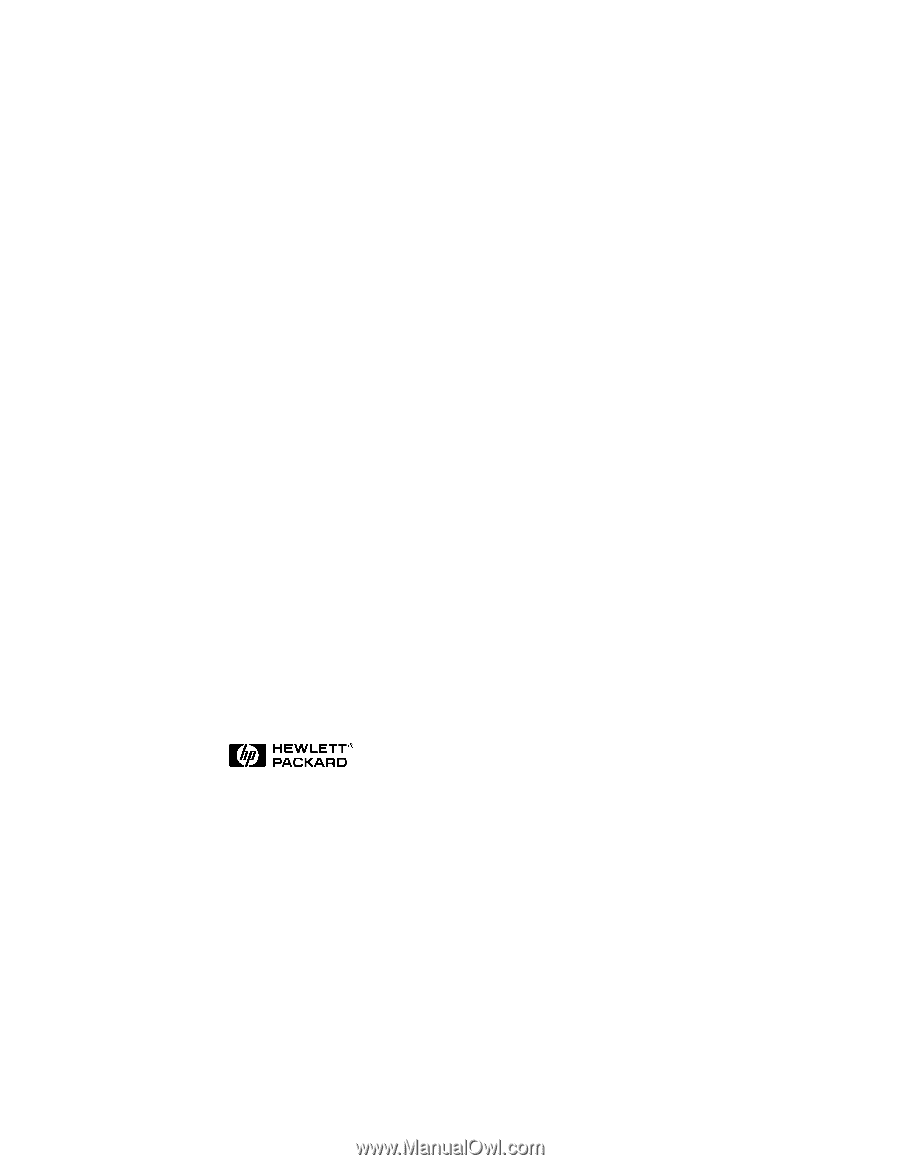
HP NetServer 10/100TX
PCI LAN Adapter
Installation Guide
HP Part Number 5969-8430
Printed in April 2000