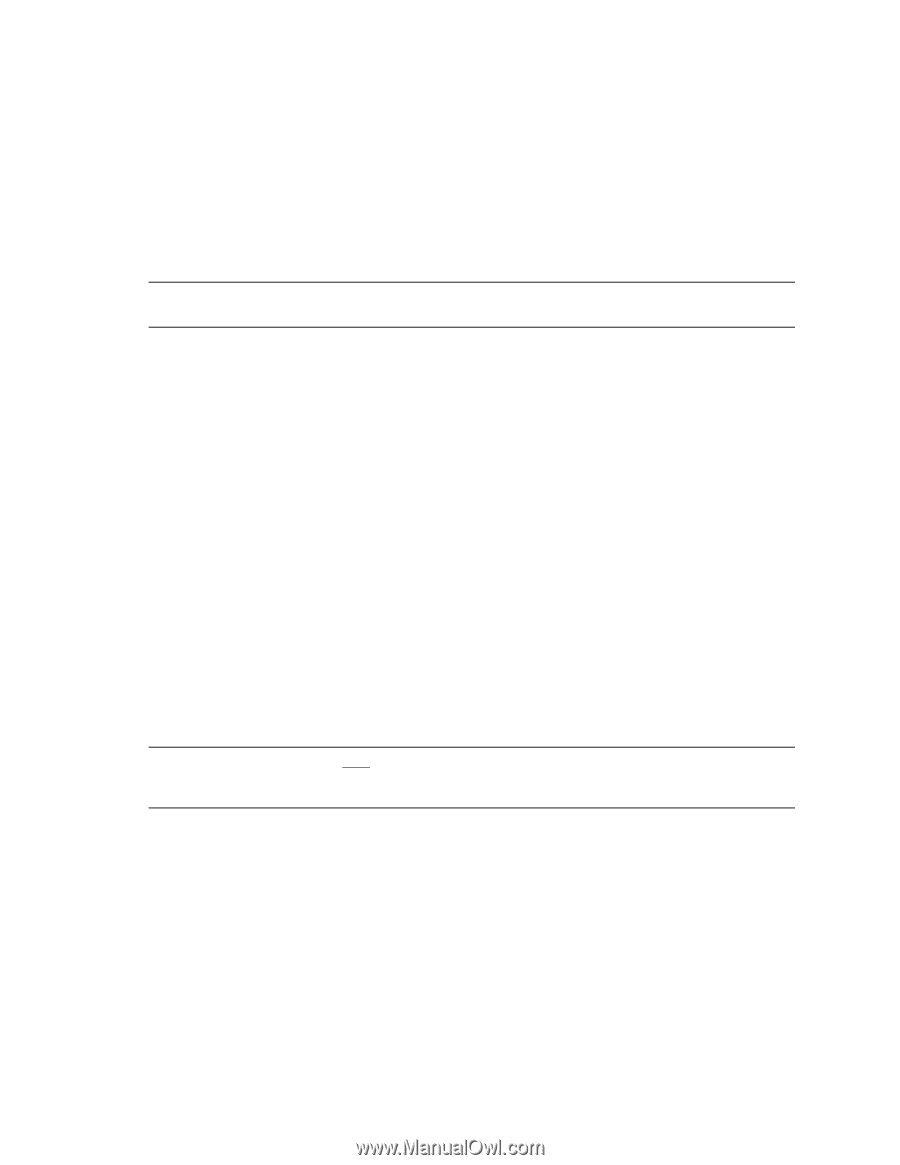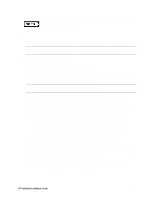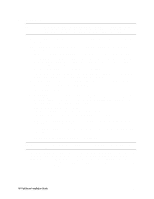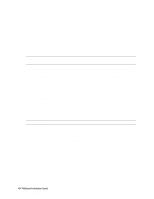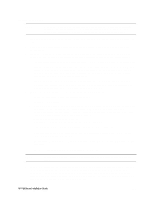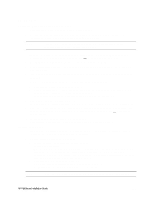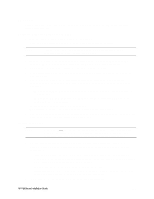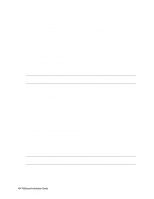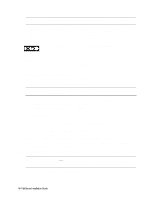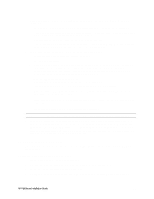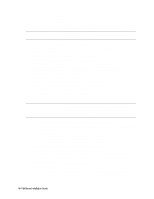HP LH4r HP Netserver LC 3 NetRAID-3Si Installation Guide - Page 39
LXr 8000
 |
View all HP LH4r manuals
Add to My Manuals
Save this manual to your list of manuals |
Page 39 highlights
LXr 8000 These procedures provide instructions for servers using NetRAID, SureStore E 12H, and Model 30/FC shared storage solutions Configure NetServer Hardware and BIOS 1. Make sure you power down System A and power up System B. 2. Insert the HP NetServer Navigator CD in the CD-ROM drive and restart the server. NOTE If prompted that the HP NetServer Navigator BIOS is a newer version, choose Continue and go to step 3; otherwise go to step 6. 3. To update the BIOS, choose Configuration Assistant, then Custom, Microsoft, MS Windows NT 4.0 Enterprise Edition, and No for automated NOS installation. 4. Select Update, then Execute. Follow screen prompts to update the BIOS. 5. After the server reboots, return to the Navigator main menu by clicking the Back button twice on the displayed window. 6. From the Navigator main menu, install a utility partition on the local storage disk by choosing Configuration Assistant and Installation Assistant, Custom, Microsoft, then either: • MS Windows NT4.0 Enterprise Edition Cluster Server if using Navigator if L.15.05 or later. • MS Windows NT 4.0 Enterprise Edition, and No for automated NOS installation if using Navigator L.15.04 or earlier. 7. Choose Install/Update Utility Partition. When finished, the system reboots and displays the Custom Configuration window. 8. Make an NT 4.0 Drivers floppy disk by choosing Create Driver Diskette(s), Execute, and following the prompts. Label the floppy disk NT 4.0 Drivers. Install Windows NT NOTE Windows NT must be installed from floppy disks, not the CD, so that the mass storage drivers will be loaded correctly. If you have not created a set of Windows NT boot floppy disks, see Software in part "1 What's Needed" for additional information. 1. Insert the boot floppy disk for Windows NT4.0 and exit Diagnostic Assistant to reboot the server. 2. When Setup prompts to detect mass storage devices, skip detection and manually specify the mass storage drivers: • The drivers are loaded from the NT 4.0 Drivers floppy disk you created from the Navigator CD. • First, load the driver for the device you want to boot from. For drives in the LXr 8000 internal bays this will normally be the embedded SCSI Symbios driver. • Secondly, load the IDE driver, since the CD drive is on the IDE bus. • Finally, load any other mass storage drivers you need. If you are using NetRAID for shared storage do not load the HP NetRAID driver at this time. It will be loaded later. 3. Continue the installation and select the following options when prompted: HP NetServer Installation Guide 29