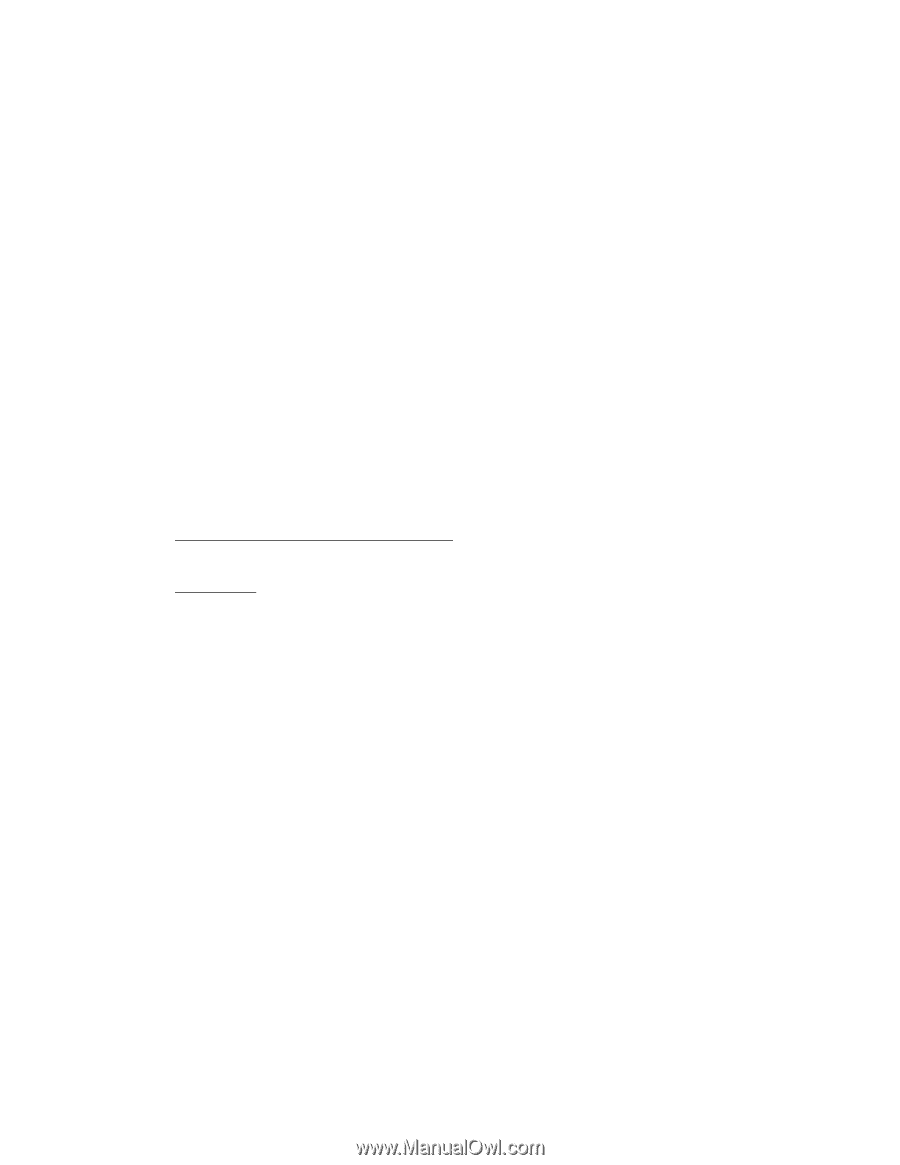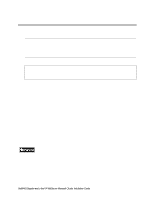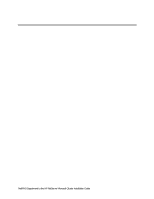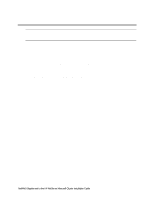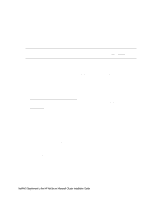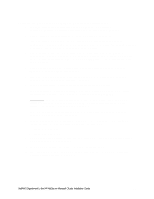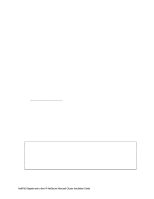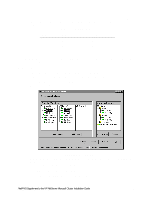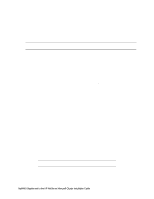HP LH4r HP Netserver LC 3 NetRAID-3Si Installation Guide - Page 73
Con the Adapters using a NetRAID Adapter for Local Storage
 |
View all HP LH4r manuals
Add to My Manuals
Save this manual to your list of manuals |
Page 73 highlights
Configure the Adapters (using a NetRAID Adapter for Local Storage) 1. From the Management Menu check that the BIOS is Enabled. If not, enable it. HP NetRAID Express Tools displays the message, BIOS Is Currently Enabled. 2. If you are using a NetRAID (D4943A) or NetRAID-1 (D4992A) for local storage: From the Management Menu select the local storage NetRAID adapter (Select Adapter, Adapter-0). Then select Objects, SCSI Channel. Select each channel you are using in turn and make sure the termination is set to Terminate Wide Channel. 3. From the Management Menu select the local storage NetRAID adapter (Select Adapter, Adapter-0). Then select Objects, SCSI Channel. Based on the disks and enclosure you are using (refer to the documentation for these devices) set the SCSI transfer rate for each channel of the NetRAID Adapter. 4. Disable cluster mode on the local storage NetRAID adapter by choosing Objects, Adapter, Adapter-0, Cluster Mode, then Disable. 5. From the Management Menu, select the shared storage NetRAID adapter (Select Adapter, Adapter-1). Choose Objects, then SCSI Channel. 6. Perform one of the following based on the shared storage adapter you are using NetRAID (D4943A) or NetRAID-1 (D4992A). Select each channel you are using in turn. Set the termination to Terminate Wide Channel. Set Ultra SCSI to DISABLED. NetRAID-3Si. Select each channel you are using in turn. For each channel connected to a Rack Storage/8, set the SCSI Transfer rate to ULTRA. For each channel connected to a Rack Storage/12, set the SCSI Transfer rate to ULTRA-2. 7. Enable cluster mode on the shared storage NetRAID adapter by choosing Objects, Adapter, Adapter-1, Cluster Mode, then Enable. 8. Choose Initiator ID. Make sure the Initiator ID is set as listed below. If not, change the settings. If changes are made you will be prompted to reboot the system. • System A Initiator ID to 7 • System B Initiator ID to 6 9. If you are using a second adapter for shared storage, repeat this procedure starting with step 5 except replace Adapter-1 with Adapter-2. 10. Exit HP NetRAID Express Tools when all adapters have been configured. 11. Power down System A, power up System B, and repeat the procedures for System B starting at the beginning of this part (Update the Firmware). NetRAID Supplement to the HP NetServer Microsoft Cluster Installation Guide 16