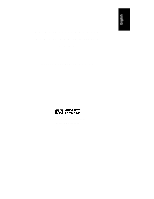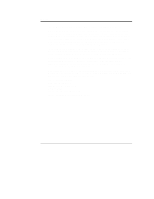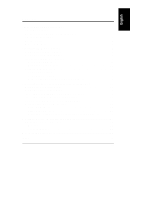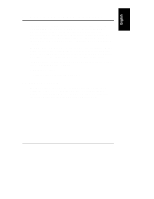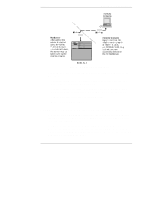HP LH4r HP Netserver LXr Pro8 Remote Administrator Guide
HP LH4r - NetServer - 256 MB RAM Manual
 |
View all HP LH4r manuals
Add to My Manuals
Save this manual to your list of manuals |
HP LH4r manual content summary:
- HP LH4r | HP Netserver LXr Pro8 Remote Administrator Guide - Page 1
HP NetServer LXr Pro8 Remote Administrator Guide Server Management Solution HP Part Number 5967-4505 Printed April 1998 - HP LH4r | HP Netserver LXr Pro8 Remote Administrator Guide - Page 2
Packard assumes no responsibility for the use or reliability of its software on equipment that is not furnished by Hewlett-Packard. This document Symantec are trademarks of Symantec Corporation. Hewlett-Packard Company Network Server Division 5301 Stevens Creek Boulevard P.O. Box 58059 Santa Clara, - HP LH4r | HP Netserver LXr Pro8 Remote Administrator Guide - Page 3
Graphics Console Redirection 23 At the HP NetServer 23 At the Remote Console 23 When an NT Graphic Console Redirection Session May be Lost 24 A Software License, Warranty, and Support 25 HP Software License Agreement 25 Warranty 26 Technical Support 26 B Terminal Emulation Keys 27 Index - HP LH4r | HP Netserver LXr Pro8 Remote Administrator Guide - Page 4
- HP LH4r | HP Netserver LXr Pro8 Remote Administrator Guide - Page 5
pcANYWHERE32 (included on the HP NetServer Navigator CD-ROM) or terminal emulation software of your own choosing, you can access your NetServer from a PC at a remote site. Remote access is particularly useful for network administrators, VARs, support technicians, and other maintenance personnel - HP LH4r | HP Netserver LXr Pro8 Remote Administrator Guide - Page 6
Remotely boot the server and view startup messages. • Set or reset system date, and time. Graphics Console Redirection (Windows NT) You can use pcANYWHERE32's capabilities (when installed at both NetServer and remote console) to gain virtually full graphic control over an HP NetServer LXr Pro8 from - HP LH4r | HP Netserver LXr Pro8 Remote Administrator Guide - Page 7
, administrative tools, and driver installation. Recommended Modems A list of recommended modems may be found on the HP NetServer LXr Pro8 Tested Products List. To view the tested products list, do the following: 1. Insert the HP NetServer Navigator CD into the HP NetServer and reboot it. 2. At - HP LH4r | HP Netserver LXr Pro8 Remote Administrator Guide - Page 8
how to install and use the Remote Console feature to manage your HP NetServer LXr Pro8 server. • pcANYWHERE online documentation. The complete pcANYWHERE User Guide is in Adobe Acrobat PDF format on the HP NetServer Navigator CD in the LXRPRO8\UTILS\PCA32\language subdirectory (where language - HP LH4r | HP Netserver LXr Pro8 Remote Administrator Guide - Page 9
2 Installing HP Remote Console The HP NetServer's built-in Remote Console feature can be used to provide troubleshooting and diagnostic services. Remote Console allows you (or a VAR or system administrator) to manage, monitor and configure a server without traveling to the NetServer site. Using - HP LH4r | HP Netserver LXr Pro8 Remote Administrator Guide - Page 10
server, either through a modem or a direct serial connection (refer to the NetServer Tested Products List for a list of recommended modems) • Communications software. You can make master diskettes of the pcANYWHERE32 software from the HP NetServer Navigator CD-ROM that comes with the HP NetServer - HP LH4r | HP Netserver LXr Pro8 Remote Administrator Guide - Page 11
built-in serial ports located on the back of the unit. Only Serial A (COM 1) is supported for remote connection use. To enable and configure Remote Console at the server: 1. Power on (or reboot) the HP NetServer and, when prompted during bootup, press [F2] to run the Setup program. 2. On the BIOS - HP LH4r | HP Netserver LXr Pro8 Remote Administrator Guide - Page 12
Serial A. Modem Initialization At the HP NetServer, the third step required to enable a Remote Console is initializing the modem. To initialize the modem and initiate a remote console session: 1. Reboot the server and, when prompted, press [F12]. The server displays the Utility Partition Manager. 8 - HP LH4r | HP Netserver LXr Pro8 Remote Administrator Guide - Page 13
to the NetServer. HP Modem Initialization Utility Modem initialization string: AT&F Login Password: hp OK NOTE You can modify the modem initialization string as required. This string may have been preset by the service personnel who call in to diagnose problems with - HP LH4r | HP Netserver LXr Pro8 Remote Administrator Guide - Page 14
NetServer. 5. Tab to OK and press Enter. The HP Modem Initialization Utility saves the modem initialization string and password, and informs you that initialization is about to occur. HP Modem Initialization Utility When you select Yes, the utility initialized the modem and then puts the server in - HP LH4r | HP Netserver LXr Pro8 Remote Administrator Guide - Page 15
HP NetServer using either a direct terminal connection or via modem, and you have chosen not to use Symantec's pcANYWHERE32, make sure your terminal emulation software the characteristics of the server's display if you use a PC-based, ANSI color terminal emulator that supports 25-line mode and - HP LH4r | HP Netserver LXr Pro8 Remote Administrator Guide - Page 16
pcANYWHERE32 console software is included with the HP NetServer. To install pcANYWHERE32 at the remote console: 1. Insert the HP NetServer Navigator CD-ROM into your Windows NT or 95 console's CD-ROM drive and choose basic information such as the COM port (COM 1) and your modem specifications. 12 - HP LH4r | HP Netserver LXr Pro8 Remote Administrator Guide - Page 17
menu bar pcANYWHERE action button bar Once you have completed the initial pcANYWHERE32 installation, the software will be configured for your remote console modem model and phone number for your HP NetServer. Proceed to the next section for instructions on enabling the remote connection. 13 - HP LH4r | HP Netserver LXr Pro8 Remote Administrator Guide - Page 18
server (to put the server in standby mode) and an initiating call from the remote console. Because Symantec's pcANYWHERE32 communications software is included with your customer's HP NetServer, the following instructions assume use of this software product at the remote console. At the HP NetServer - HP LH4r | HP Netserver LXr Pro8 Remote Administrator Guide - Page 19
you have access to both the BIOS setup routine and to the HP NetServer's Utility Partition. Refer to Appendix B "Terminal Emulation Keys" for information about remotely using keystrokes to execute BIOS specific commands at the server. NOTE You can copy and paste the connection icon multiple times - HP LH4r | HP Netserver LXr Pro8 Remote Administrator Guide - Page 20
Chapter 2 Installing HP Remote Console Redirection entry for server by right-clicking on the icon and going into "Properties...". When a Remote Console Connection May be Lost During the execution of the following utilities you will loose the remote connection to the server. This means that you - HP LH4r | HP Netserver LXr Pro8 Remote Administrator Guide - Page 21
from the remote console. However, to enable graphics redirection, pcANYWHERE32 software must be installed on both the NetServer and the remote console. NOTE pcANYWHERE32 graphics console redirection requires your HP NetServer to be running Windows NT. In addition, pcANYWHERE32 operates only on - HP LH4r | HP Netserver LXr Pro8 Remote Administrator Guide - Page 22
Redirection, your server needs: • An external modem or direct connection via one of the HP NetServer's two serial ports (refer to the Tested Products List on the Navigator CD) • pcANYWHERE32 communications software running on Windows NT On the HP NetServer, pcANYWHERE32 host software is optionally - HP LH4r | HP Netserver LXr Pro8 Remote Administrator Guide - Page 23
is now configured to enable Graphic Console Redirection. Proceed to the next section to setup the server. NOTE You can copy and paste the connection icon multiple times to create an icon for each HP NetServer LXr Pro8 you want to manage. Be sure to modify the server name and phone number 19 - HP LH4r | HP Netserver LXr Pro8 Remote Administrator Guide - Page 24
to the following section detailing the configuration of pcANYWHERE32 on the NetServer. Follow these instructions to install pcANYWHERE32 host software on the NetServer: 1. Insert the HP NetServer Navigator CD-ROM into your HP NetServer's CD-ROM drive and choose "Run" from the File menu in Program - HP LH4r | HP Netserver LXr Pro8 Remote Administrator Guide - Page 25
3 Installing Graphic Console Redirection Table 4: HP NetServer LXr Pro8 Default Serial Port Interrupts Label same COM port you identified when you configured the NetServer during BIOS setup. If necessary, recheck that it is COM 1 by rebooting the server and pressing [F2] to run the BIOS setup - HP LH4r | HP Netserver LXr Pro8 Remote Administrator Guide - Page 26
A pcANYWHERE32 icon appears to indicate the configuration process is complete. Your server is now ready to support a remote connection. To customize your host configuration for more options and greater security (such as creating a specific list of allowed callers, or for using features such as call - HP LH4r | HP Netserver LXr Pro8 Remote Administrator Guide - Page 27
the "Modem" connection icon you configured for your HP NetServer. This initializes the modem and dials the server's phone number. 3. Enter the password for the HP NetServer if you set one up when you installed pcANYWHERE32 at the server. After the NetServer accepts the password, you will see the - HP LH4r | HP Netserver LXr Pro8 Remote Administrator Guide - Page 28
During the graphic console redirection session, if you do a "Shutdown and Restart" of the Windows NT NetServer, this will reboot the server and you will loose the remote connection to the server. This means that you will need to reestablish the remote connection via pcANYWHERE32 at both the remote - HP LH4r | HP Netserver LXr Pro8 Remote Administrator Guide - Page 29
supplied with your HP NetServer system and resides on the HP NetServer Navigator CD-ROM. The software consists of two pieces: the Server software and the Remote Client communications software. • The Server software (which includes utilities, and Symantec's pcANYWHERE32 product supplied by HP) may be - HP LH4r | HP Netserver LXr Pro8 Remote Administrator Guide - Page 30
documentation by the applicable FAR or DFARS clause or the HP standard software agreement for the product involved. Warranty Refer to your system User Guide for Software and Hardware warranty information. Technical Support Refer to your system User Guide for information on obtaining technical - HP LH4r | HP Netserver LXr Pro8 Remote Administrator Guide - Page 31
but are recognized by the HP NetServer BIOS, can only be used after you have logged onto the NetServer. These BIOS specific commands are initiated by pressing is not true of the software you are using, you must send strings manually. The tables below provide a guide to keyboard emulation, both with - HP LH4r | HP Netserver LXr Pro8 Remote Administrator Guide - Page 32
Appendix B Sequence Esc [ M Esc [ U Esc [ V Esc [ Z Esc [ i Esc [ 2 i Esc [ 1 7 ~ Esc [ 1 8 ~ Legend F5 Page Down Page Up Shift Tab Print Screen Shift Print Screen F6 F7 Terminal Emulation Keys Sequence Esc [ 7 0 ~ Esc [ 7 1 ~ Esc [ 7 2 ~ Esc [ 7 3 ~ Esc [ 7 4 ~ Esc [ 7 5 ~ Esc Esc Esc Del - HP LH4r | HP Netserver LXr Pro8 Remote Administrator Guide - Page 33
using, 23 H HP NetServer Tested Products List, 3 I Installation server setup for Remote Console supported for Remote Console, 3 P pcANYWHERE documentation, 4 pcANYWHERE32 installing on Remote Console, 12 pcANYWHERE32 graphic console redirection description, 2 pcANYWHERE32 installation at the server - HP LH4r | HP Netserver LXr Pro8 Remote Administrator Guide - Page 34
, 20 Server requirements Remote Console, 5 Graphic console redirection, 17 Software license, 25 Support Anywhere documentation, 4 Support information, 25 Remote Console, 3 T Technical support, 26 Index Terminal emulation keys for pcANYWHERE32, 27 Terminal emulation settings, 12 Tested Products List
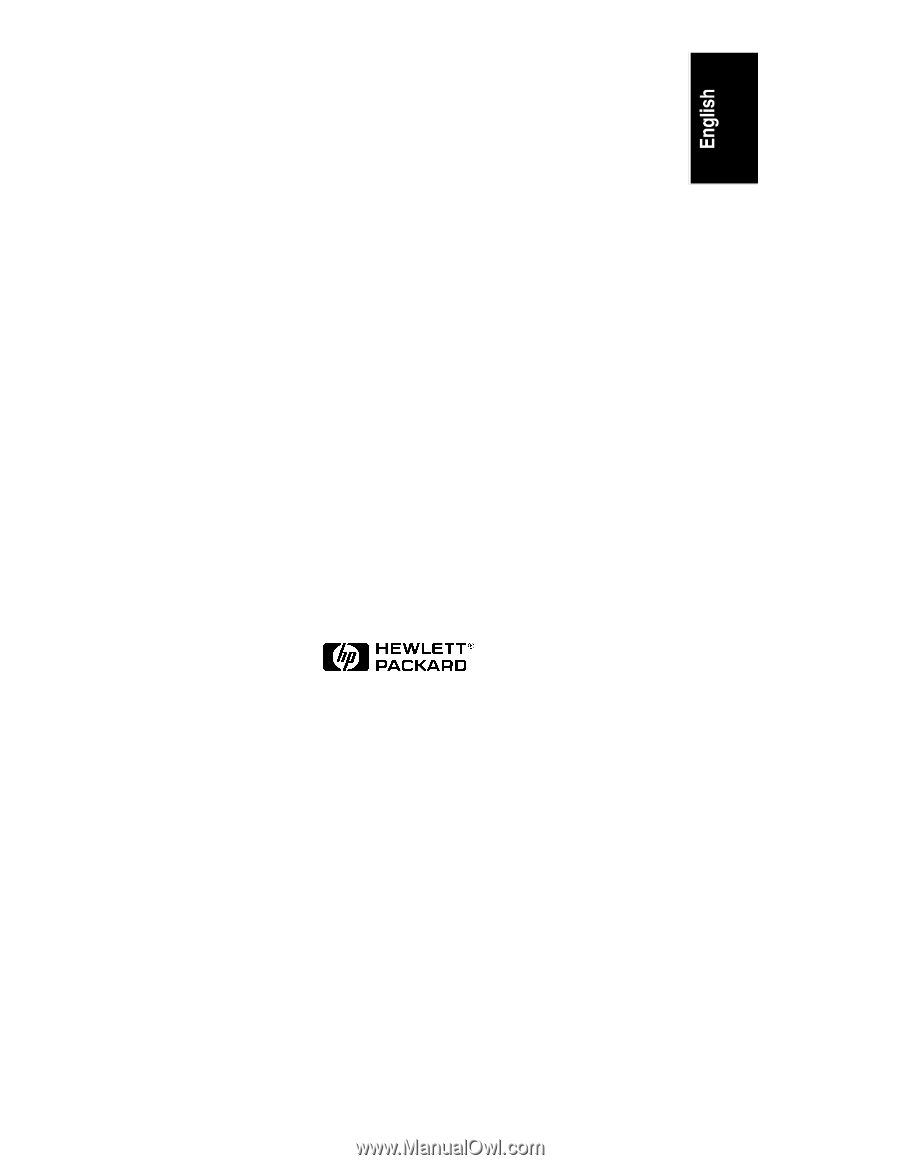
HP NetServer LXr Pro8
Remote Administrator
Guide
Server Management Solution
HP Part Number 5967-4505
Printed April 1998