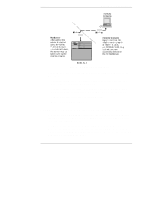HP LH4r HP Netserver LXr Pro8 Remote Administrator Guide - Page 11
Setup at the HP NetServer
 |
View all HP LH4r manuals
Add to My Manuals
Save this manual to your list of manuals |
Page 11 highlights
Chapter 2 Installing HP Remote Console Redirection You first setup and configure Remote Console at the NetServer. Steps include assigning the serial A (COM 1) port and password, and then initializing the modem. Once the modem at the NetServer has been initialized, you can use pcANYWHERE32 (with either Windows NT or Win95), or any standard communications program running on a console workstation to establish a simple, character-based terminal connection. Setup at the HP NetServer At the NetServer, the installation of HP Remote Console includes three steps: 1. BIOS-Level Setup Enables console redirection at the BIOS level. 2. Modem Installation Refers to physical installation of the external modem hardware. 3. Modem Initialization Modem setup for communication with the remote console. Note that in order to do this step a Utility Partition must have already been installed on the HP NetServer using the Configuration Assistant utility found on the HP NetServer Navigator CD. BIOS Level Setup HP Remote Console is built into the NetServer system BIOS, and enabled through a series of steps in the BIOS setup program. NOTE The HP NetServer must be rebooted as part of the installation for Remote Console Redirection at the server. The HP NetServer is equipped with two built-in serial ports located on the back of the unit. Only Serial A (COM 1) is supported for remote connection use. To enable and configure Remote Console at the server: 1. Power on (or reboot) the HP NetServer and, when prompted during bootup, press [F2] to run the Setup program. 2. On the BIOS Setup Main Menu, using the arrow keys, cursor to the "Console." pull-down menu. The server console settings are displayed. 3. On the Console screen, match your port settings as shown in Table 1. 7