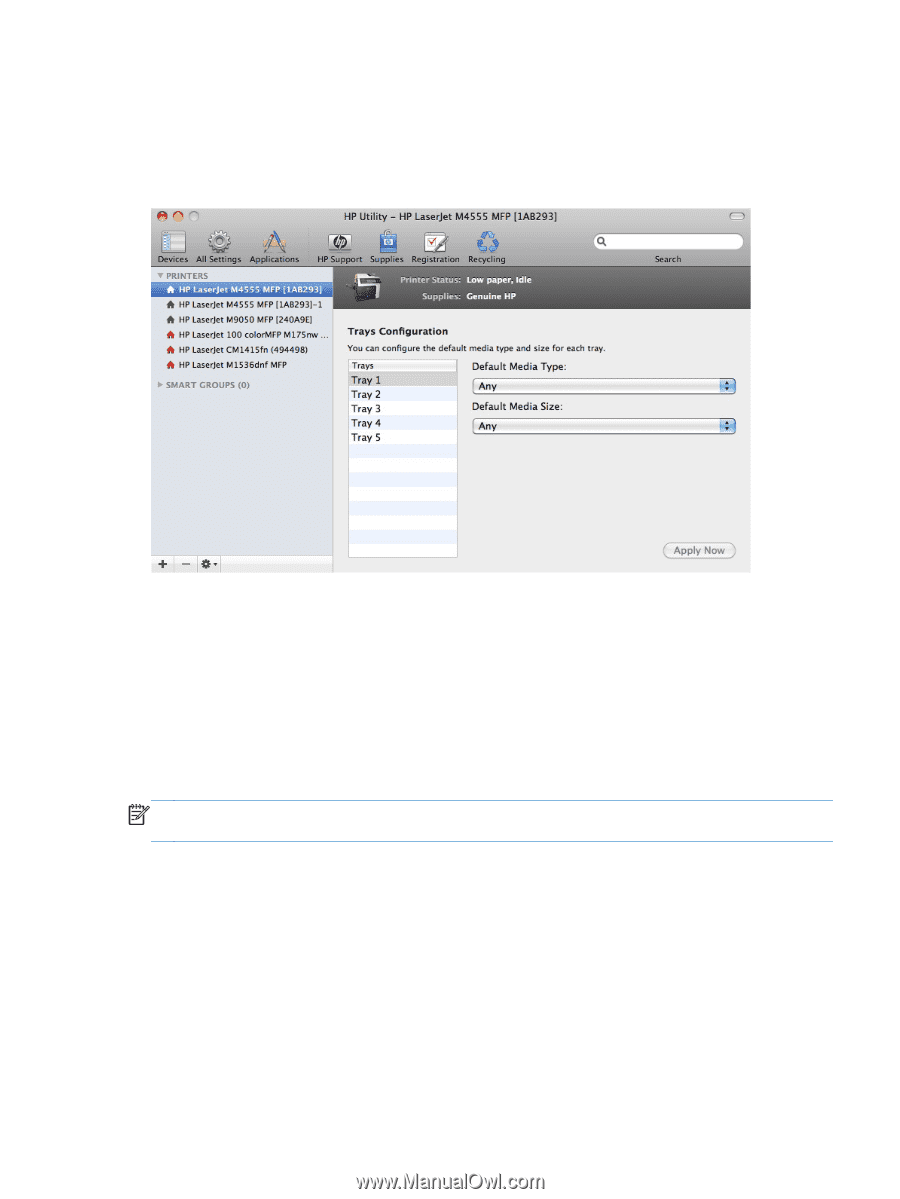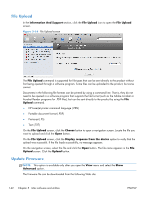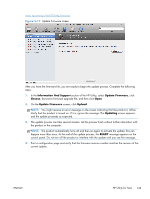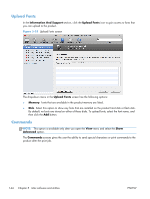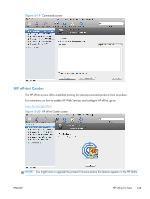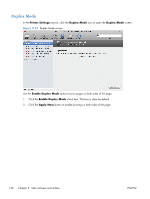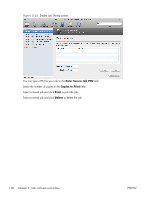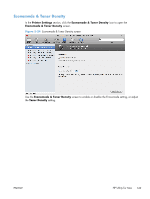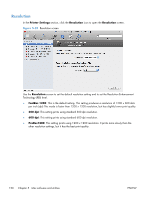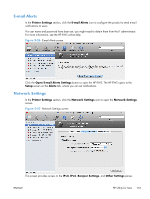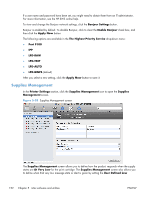HP LaserJet Enterprise M4555 HP LaserJet Enterprise M4555 MFP Series - Softwar - Page 163
Trays Configuration, Stored Jobs, Printer Settings, Default, Media Type, Apply Now, Enable Job
 |
View all HP LaserJet Enterprise M4555 manuals
Add to My Manuals
Save this manual to your list of manuals |
Page 163 highlights
Trays Configuration Use the Trays Configuration screen to change paper size and type for each of the trays installed on the product. Figure 5-22 Trays Configuration screen 1. In the Printer Settings section, click the Trays Configuration icon. 2. To change the paper type, select a tray and then select a different paper type in the Default Media Type drop-down menu. 3. To change the paper size, select a tray and then select a different paper size in the Default Media Size drop-down menu. 4. Click the Apply Now button to save the settings. Stored Jobs NOTE: Functionality for this option is not supported on this product in the HP Printer Utility for Mac. Use the embedded web server to use this functionality. In the Printer Settings section of the HP Utility, select Stored Job to change the Enable Job Storing setting. This setting is selected by default. Click to clear the check box to disable the jobstoring feature. ENWW HP Utility for Mac 147