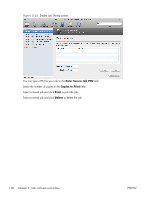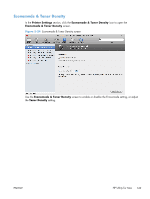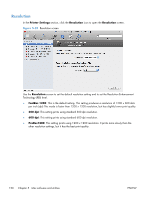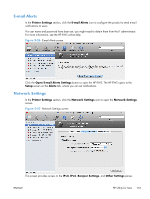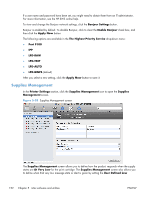HP LaserJet Enterprise M4555 HP LaserJet Enterprise M4555 MFP Series - Softwar - Page 168
Supplies Management, The Highest Priority Service
 |
View all HP LaserJet Enterprise M4555 manuals
Add to My Manuals
Save this manual to your list of manuals |
Page 168 highlights
If a user name and password have been set, you might need to obtain them from an IT administrator. For more information, see the HP EWS online help. To view and change the Bonjour network settings, click the Bonjour Settings button. Bonjour is enabled by default. To disable Bonjour, click to clear the Enable Bonjour check box, and then click the Apply Now button. The following options are available in the The Highest Priority Service drop-down menu: ● Port 9100 ● IPP ● LPD-RAW ● LPD-TEXT ● LPD-AUTO ● LPD-BINPS (default) After you select a new setting, click the Apply Now button to save it. Supplies Management In the Printer Settings section, click the Supplies Management icon to open the Supplies Management screen. Figure 5-28 Supplies Management screen The Supplies Management screen allows you to define how the product responds when the supply states are At Very Low for the print cartridge. The Supplies Management screen also allows you to define when that very low message state or alert is given by setting the User Defined Low 152 Chapter 5 Mac software and utilities ENWW