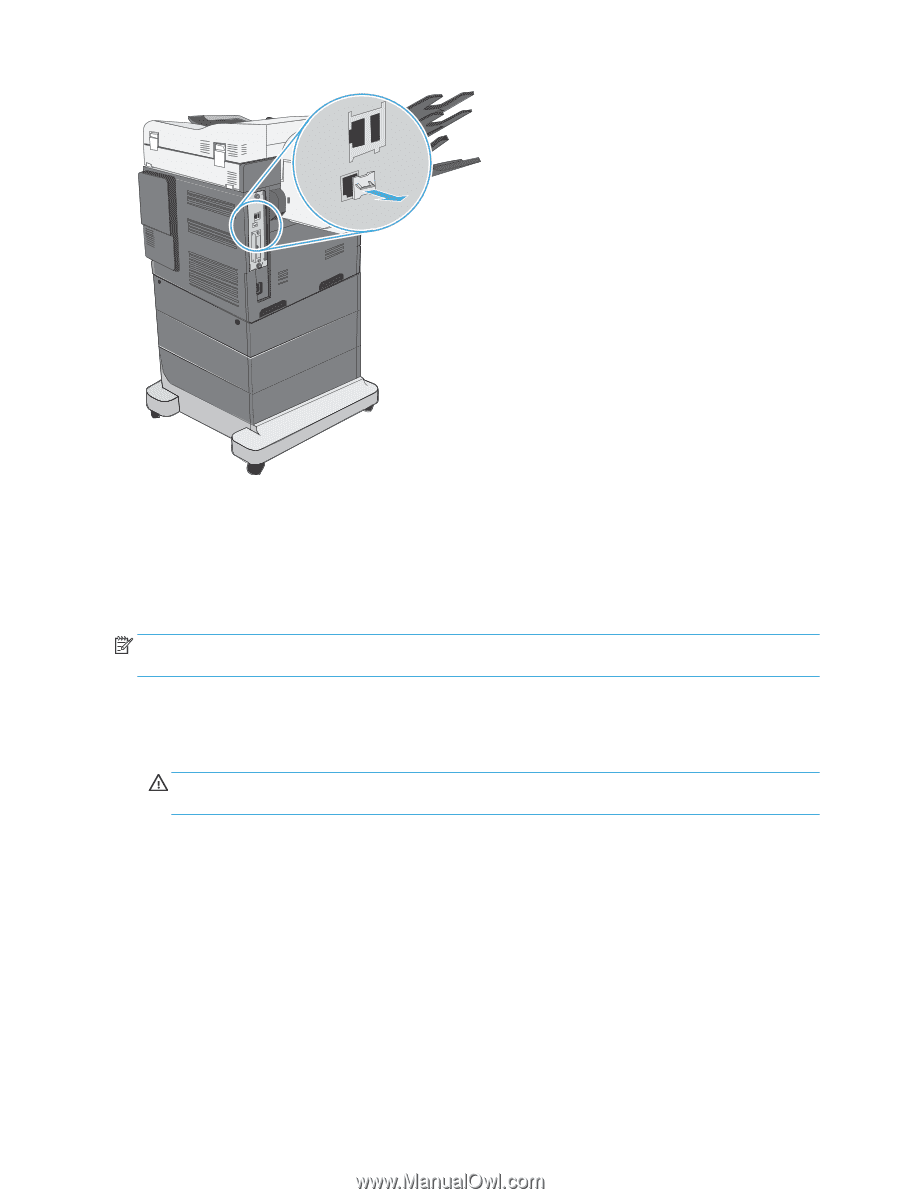HP LaserJet Enterprise MFP M633 Fax Guide - Page 10
Connect the fax accessory to a phone line, Verify fax operation, FutureSmart 3
 |
View all HP LaserJet Enterprise MFP M633 manuals
Add to My Manuals
Save this manual to your list of manuals |
Page 10 highlights
Connect the fax accessory to a phone line When connecting the fax accessory to a phone line, ensure that the phone line being used for the fax accessory is a dedicated line that is not used by any other devices. Also, this line should be an analog line because the fax will not function correctly if it is connected to some digital PBX systems. If you are not sure whether you have an analog or digital phone line, contact your telecom provider. NOTE: HP recommends using the phone cord that comes with the fax accessory to ensure that the accessory functions correctly. Follow these instructions to connect the fax accessory to a phone jack. 1. Locate the phone cord that is included with the fax accessory kit. Connect one end of the phone cord into the fax accessory phone jack that is on the fax card. Push the connector until it clicks. CAUTION: Be sure to connect the phone line to the fax accessory port. Do not connect the phone line to the LAN port, which is nearer the bottom of the formatter. 2. Connect the other end of the phone cord into the phone jack on the wall. Push the connector until it clicks or until it is securely seated. Because different types of connectors are used in different countries/regions, the connector might not make an audible click. Verify fax operation Check the printer control panel to verify fax operation: ● FutureSmart 3: If the fax icon on the control panel is dimmed, the fax accessory is not installed or not configured. When you select the icon, a message prompts you to contact the administrator. ● FutureSmart 4: The fax icon on the control panel is available (not dimmed). Select the fax icon to check the status: 4 Chapter 2 Install the fax accessory ENWW